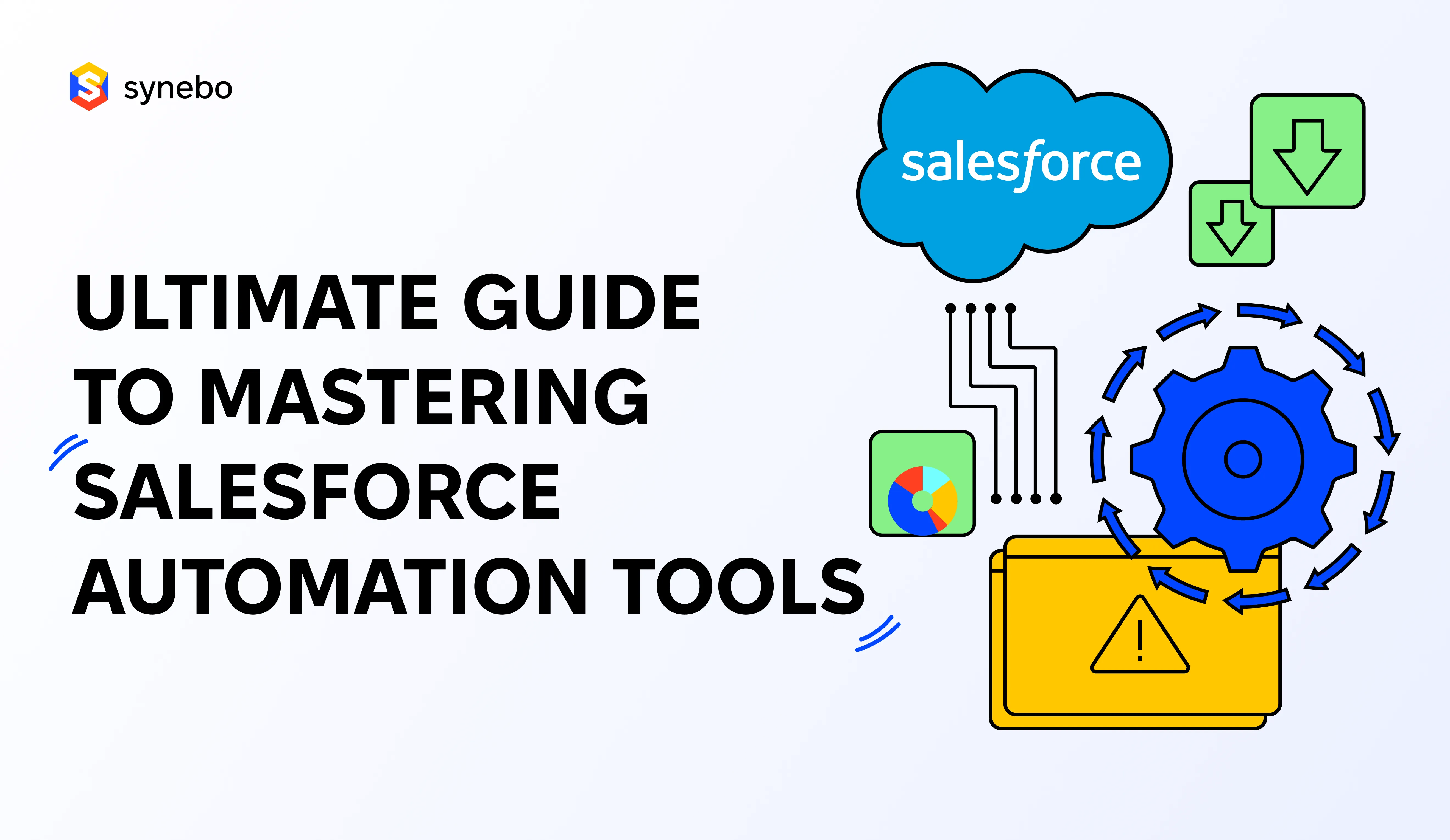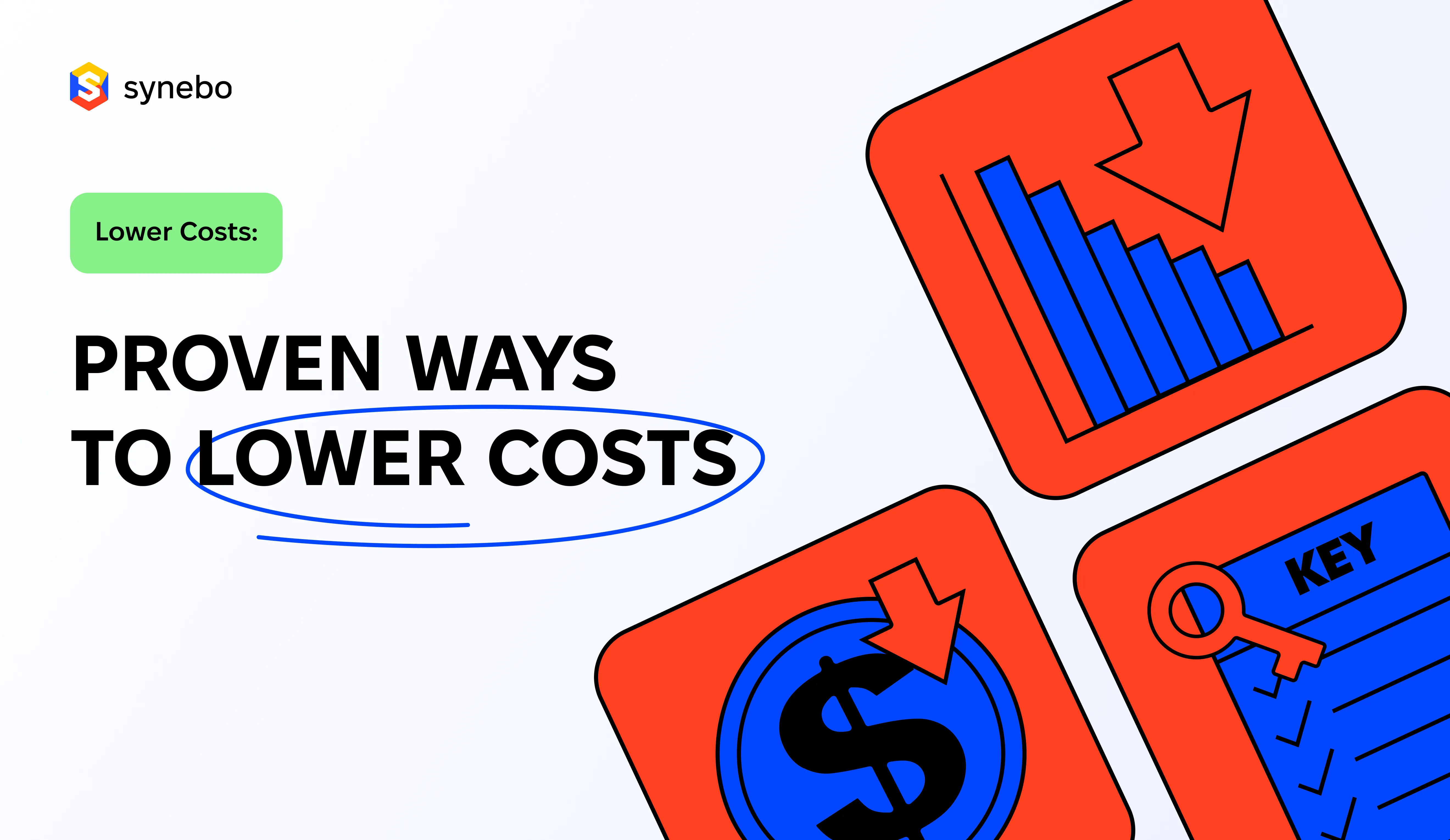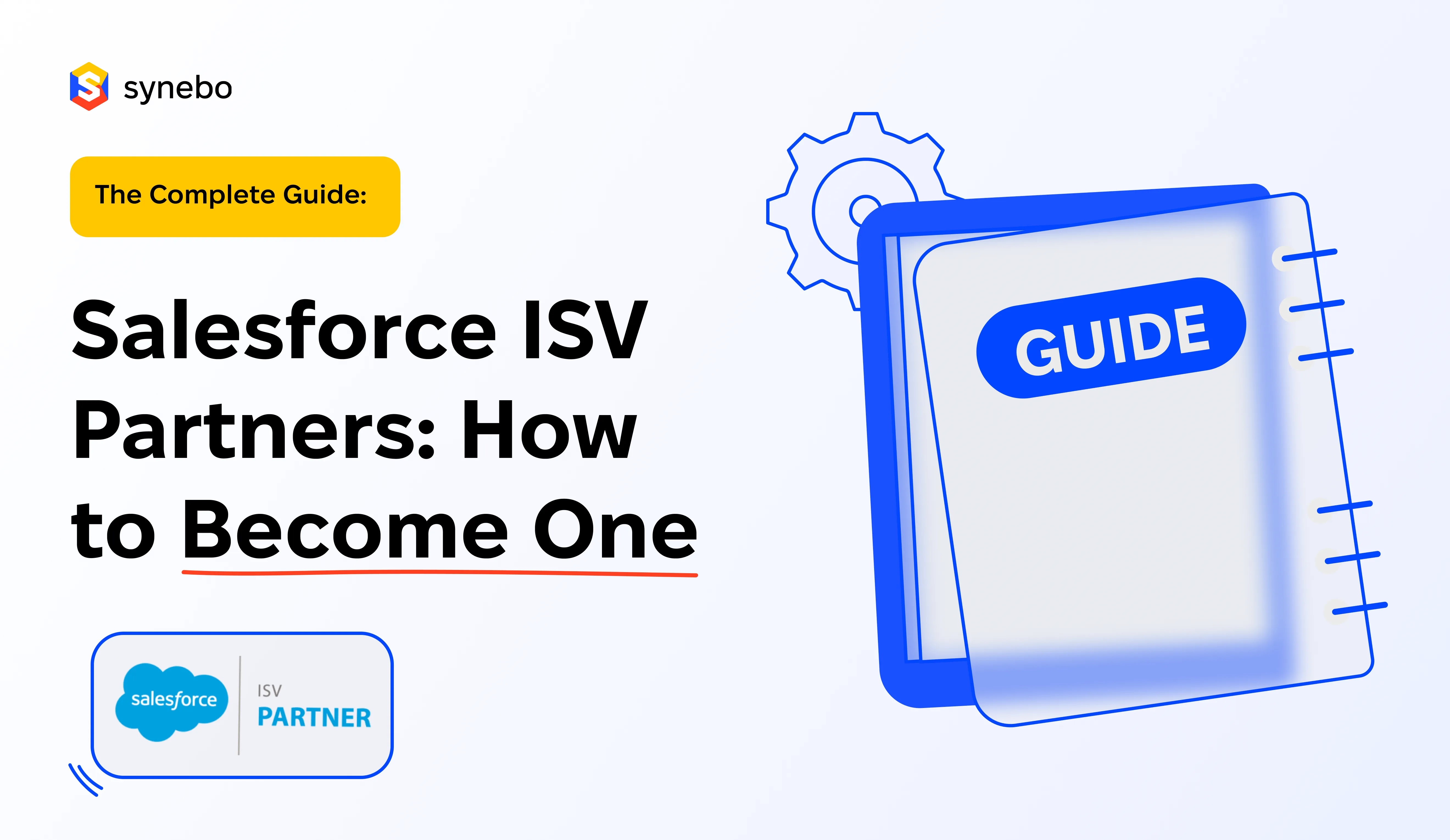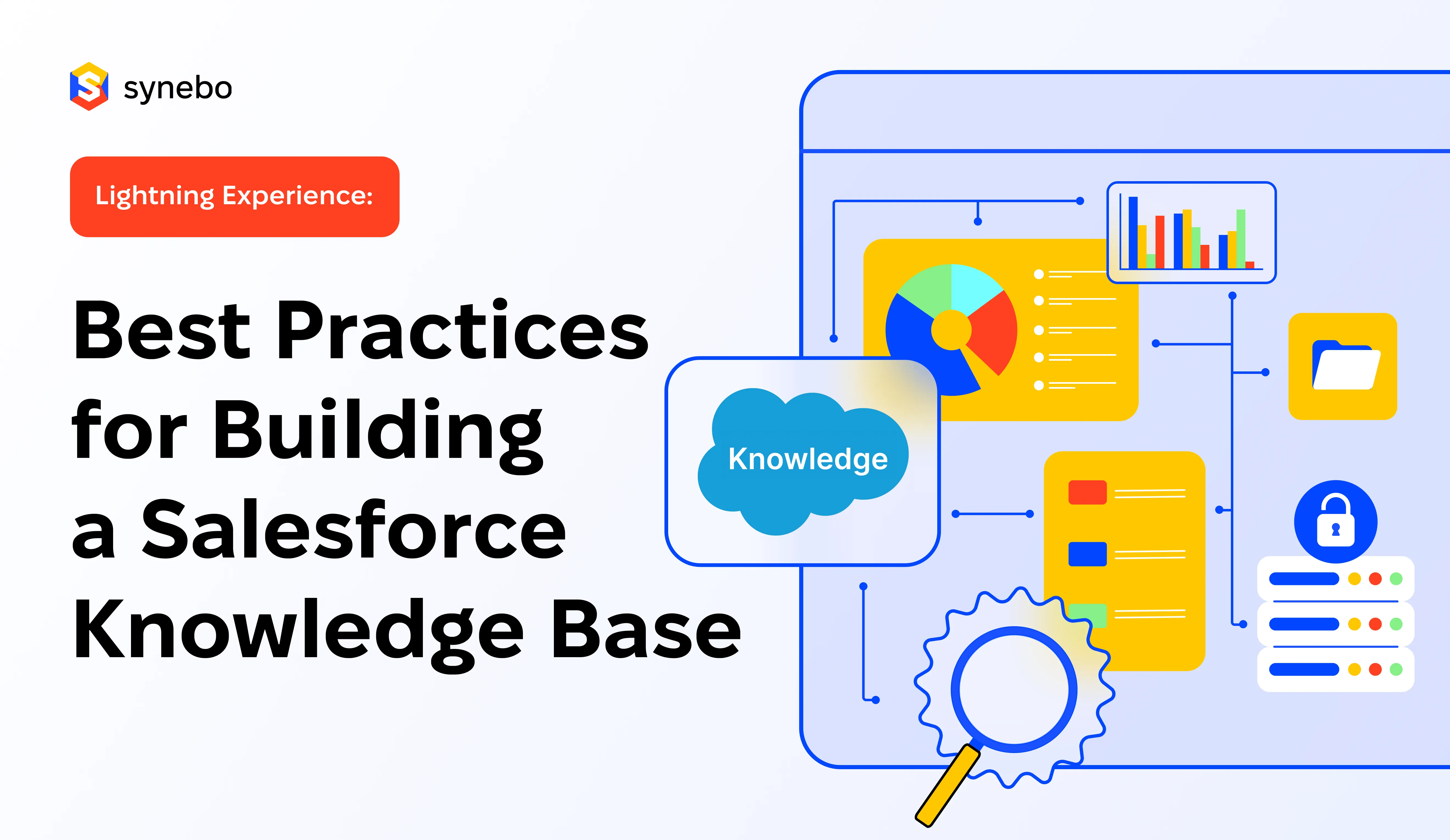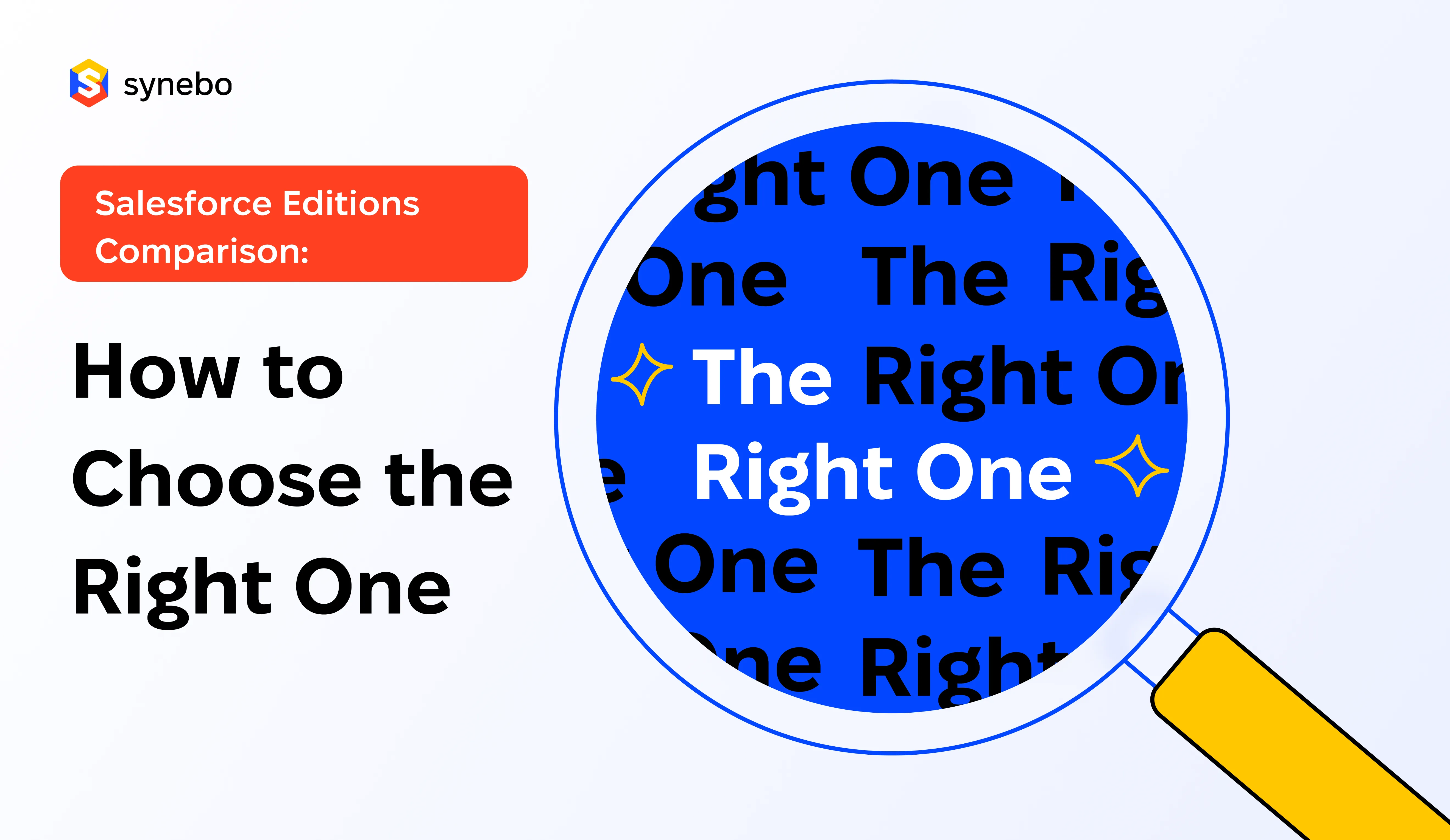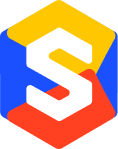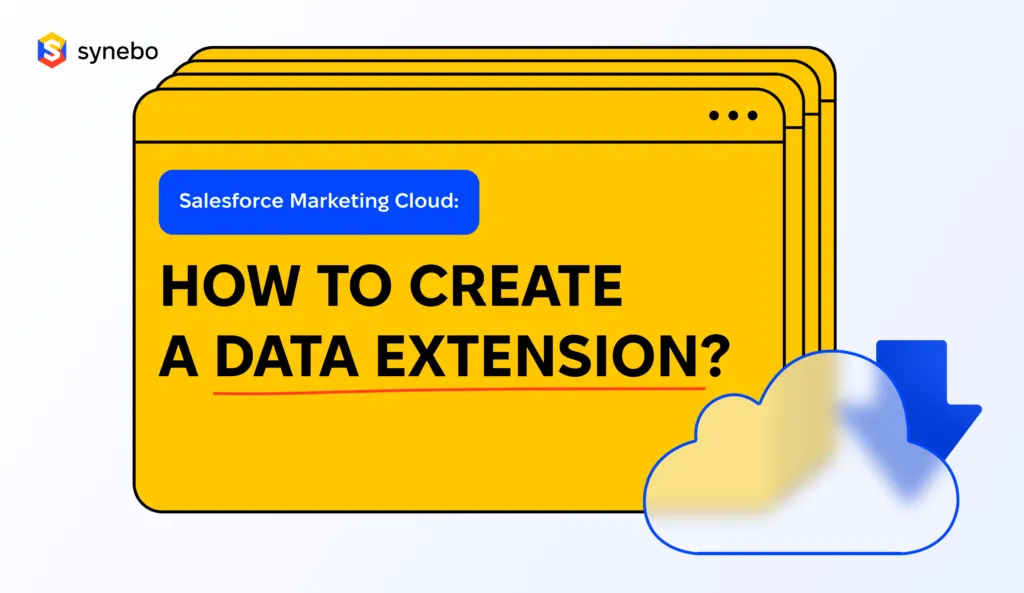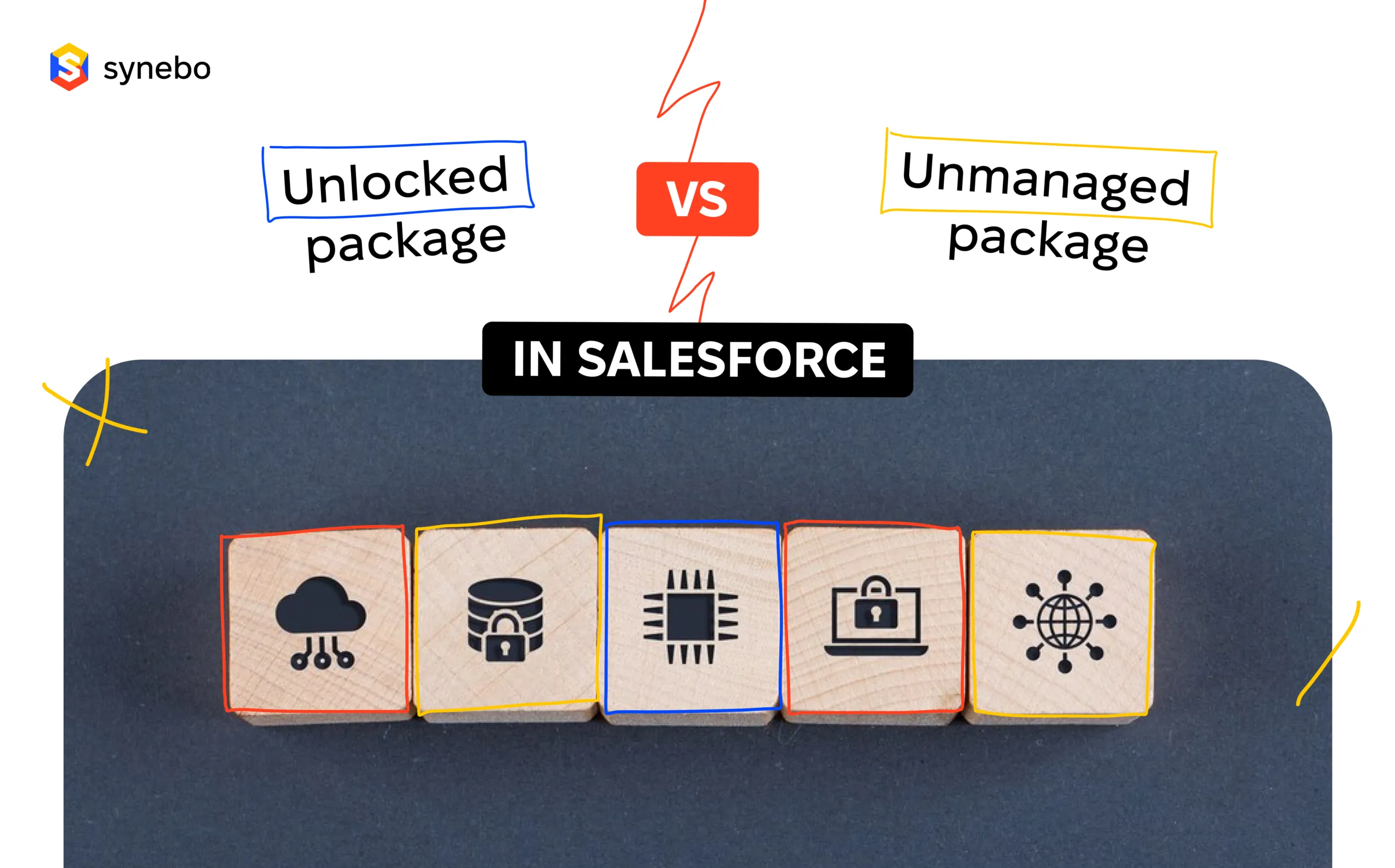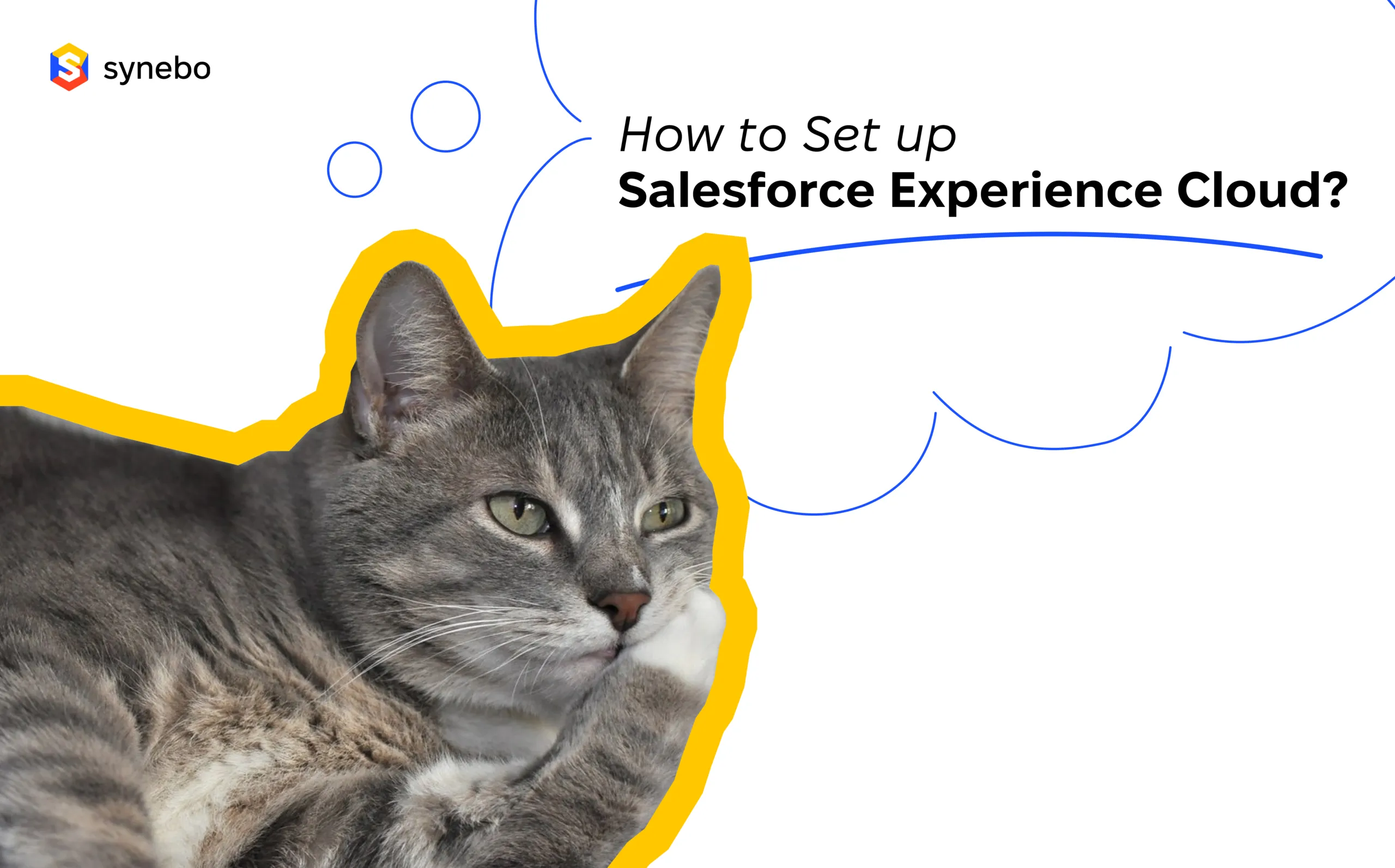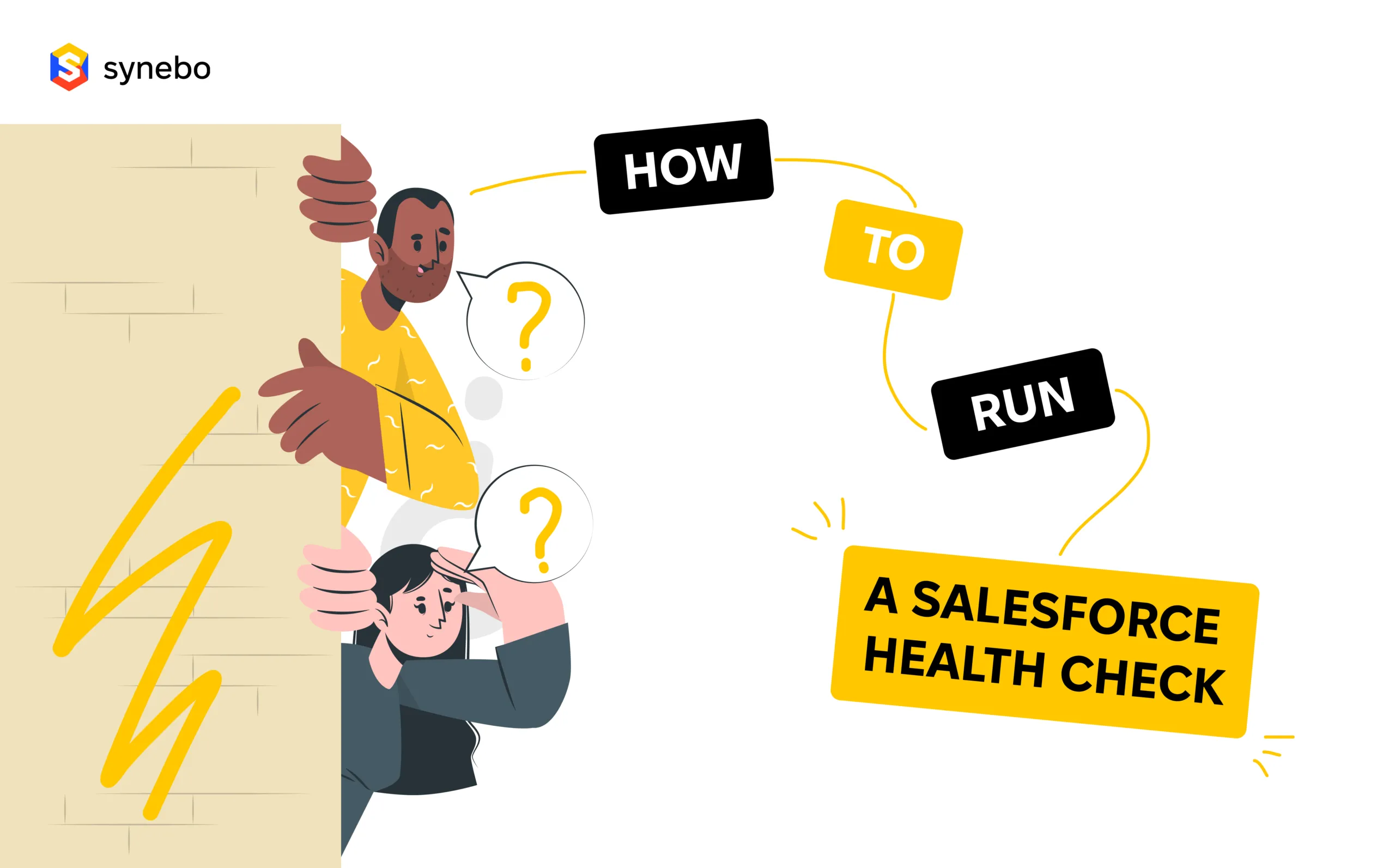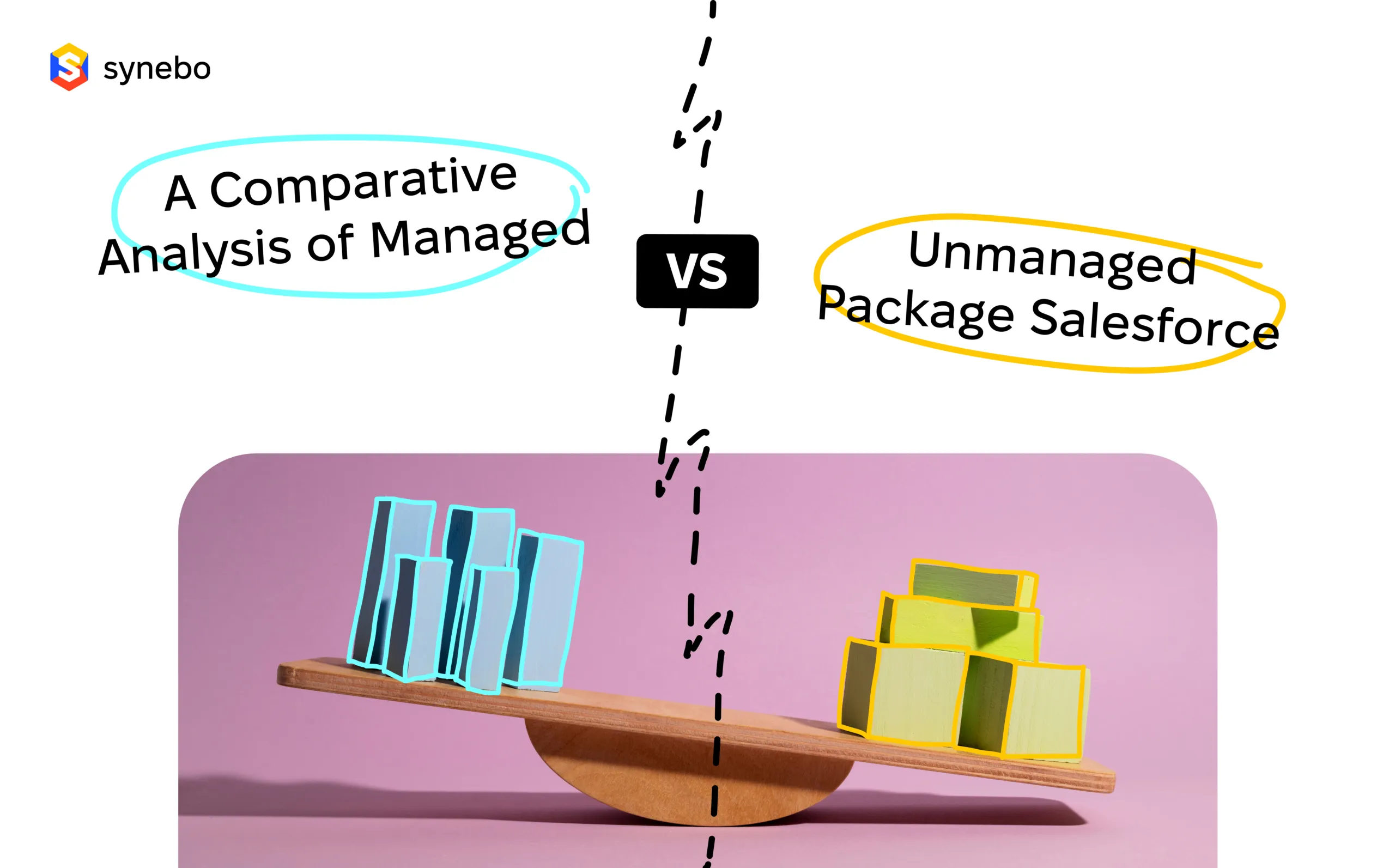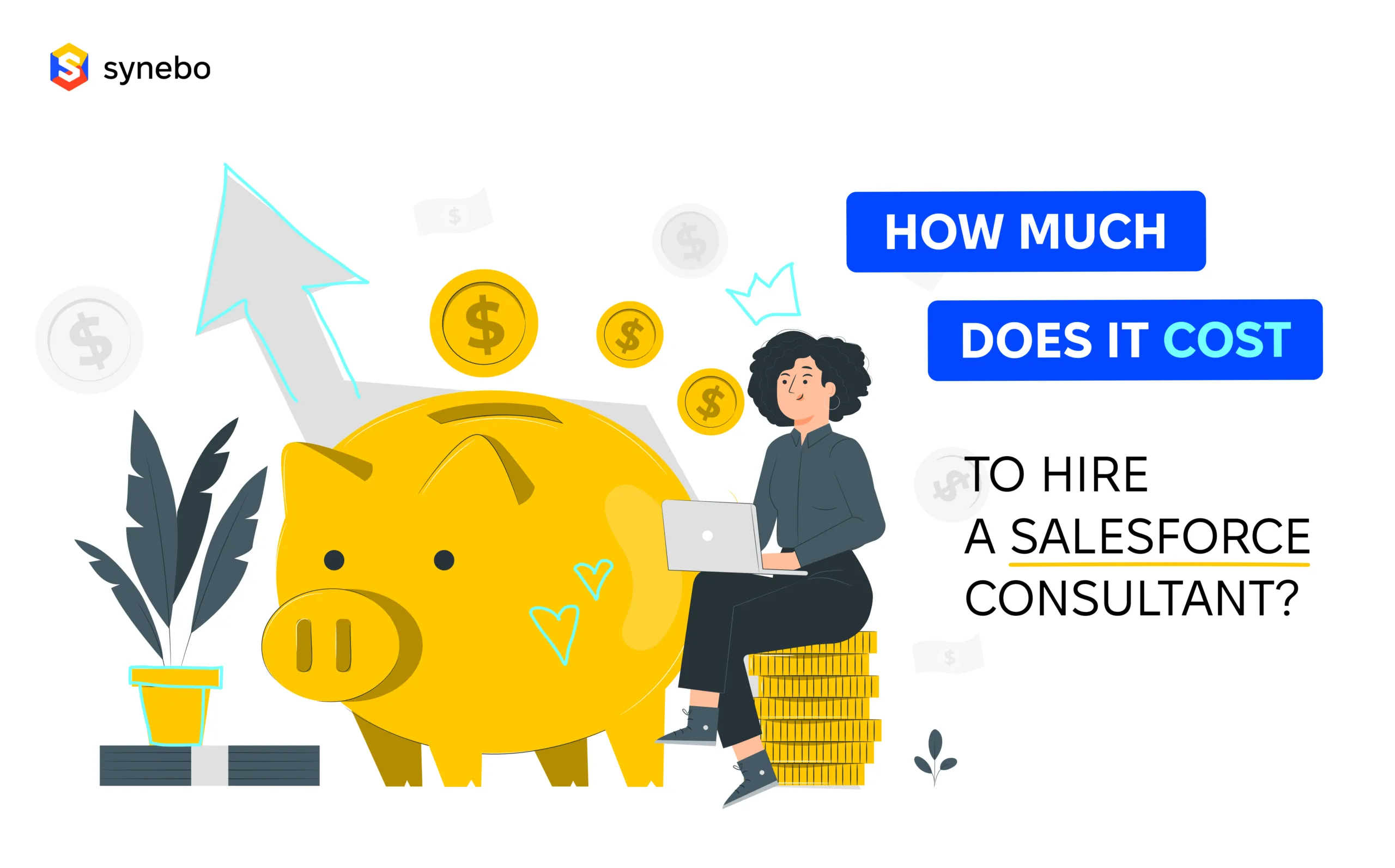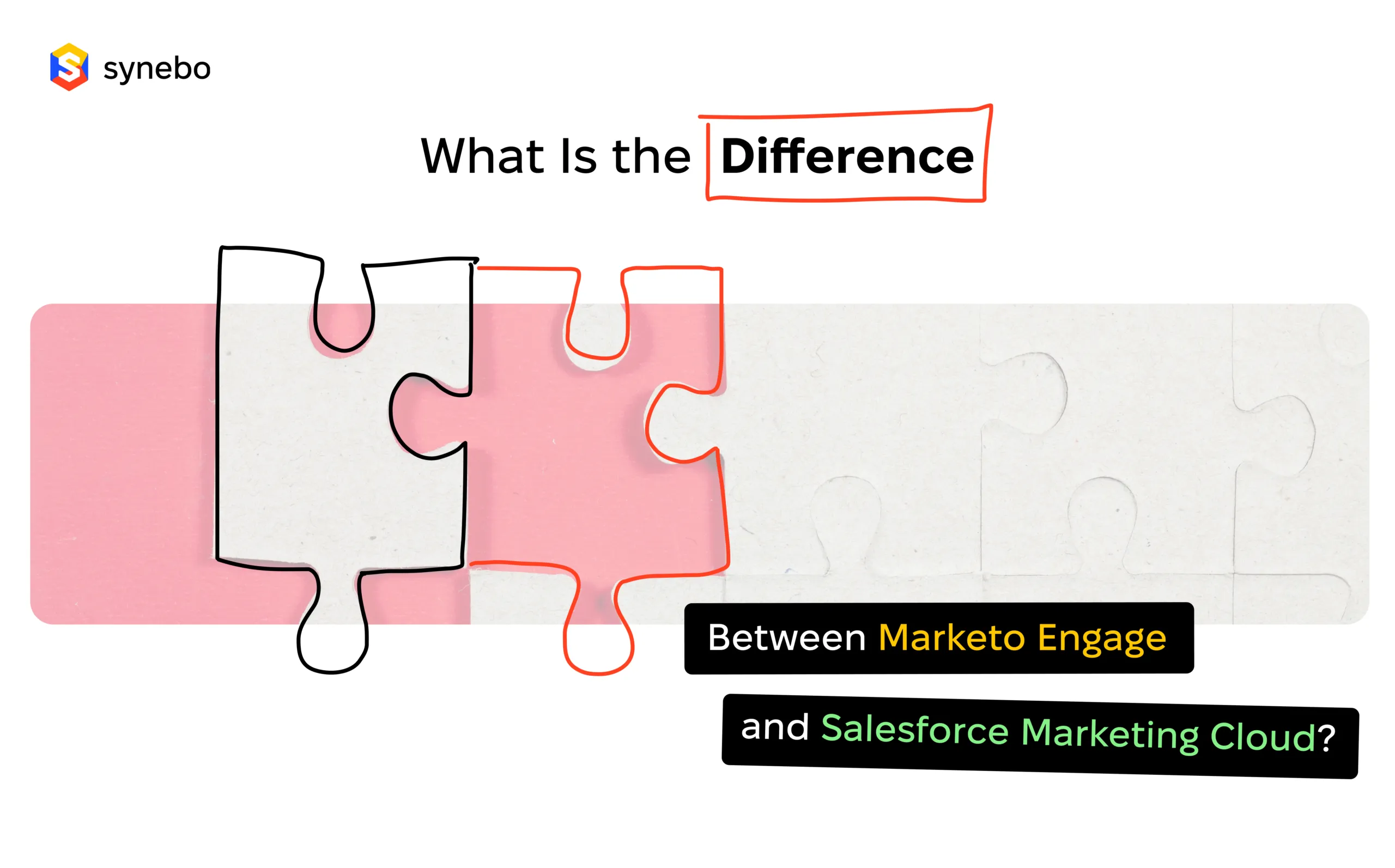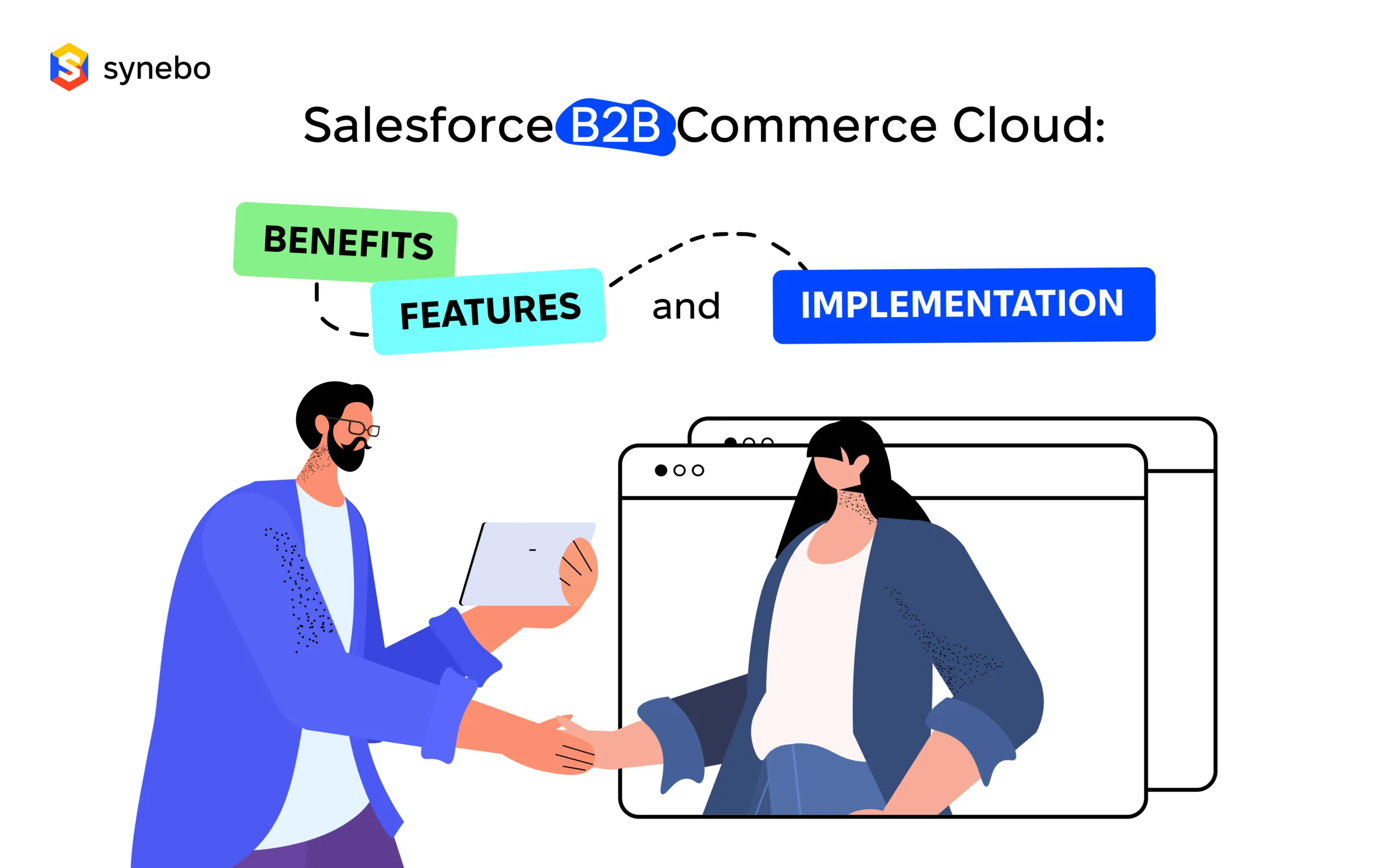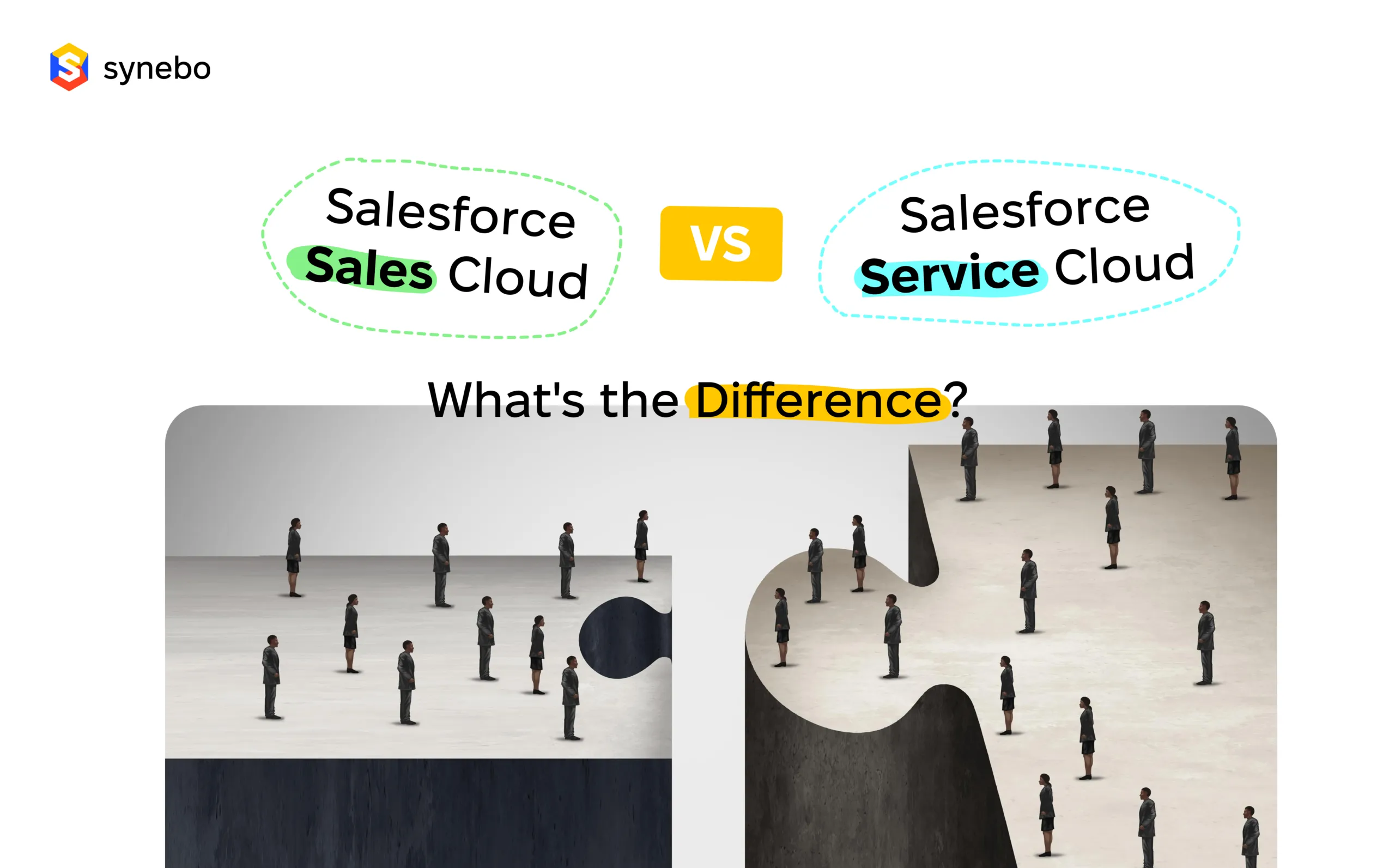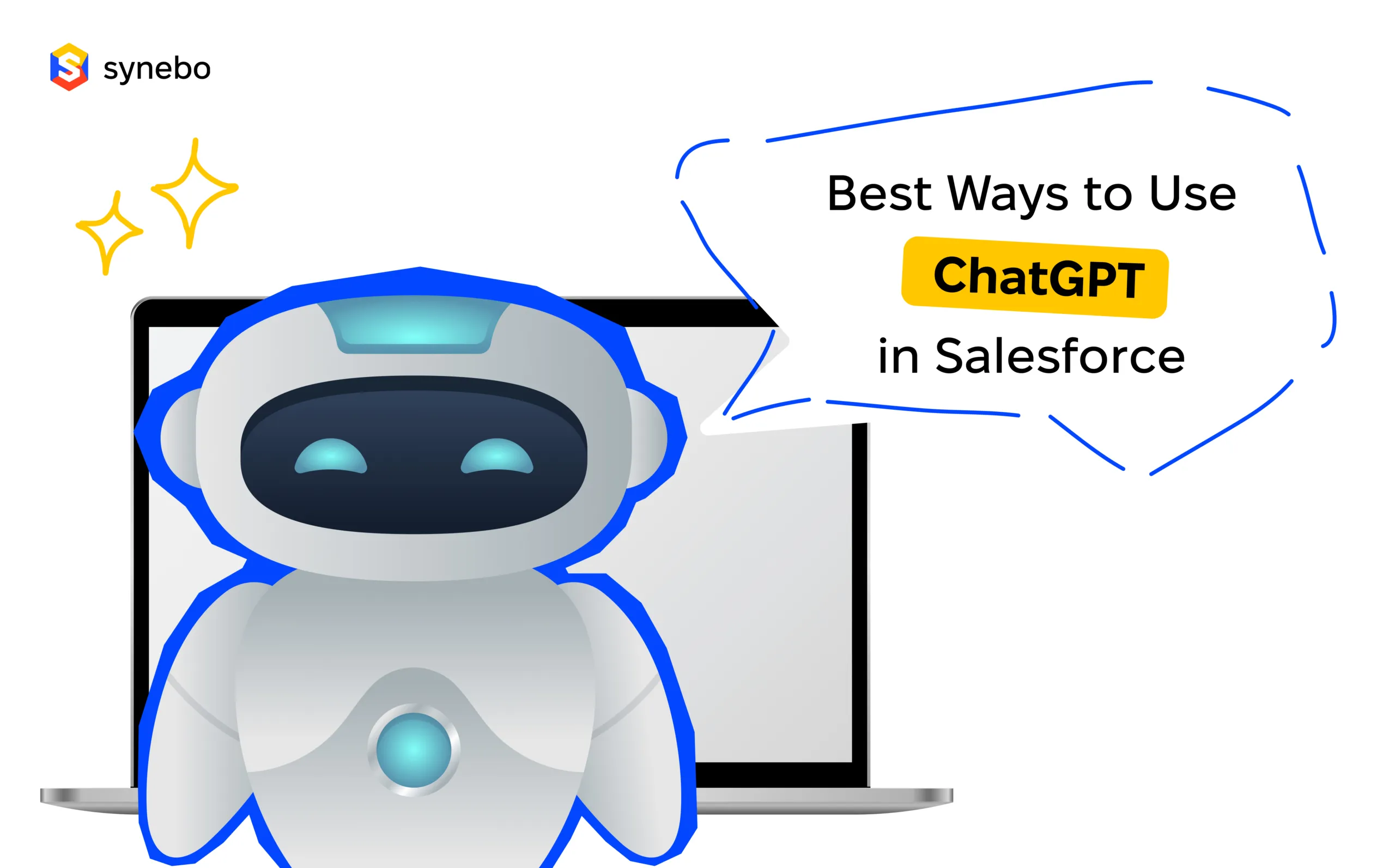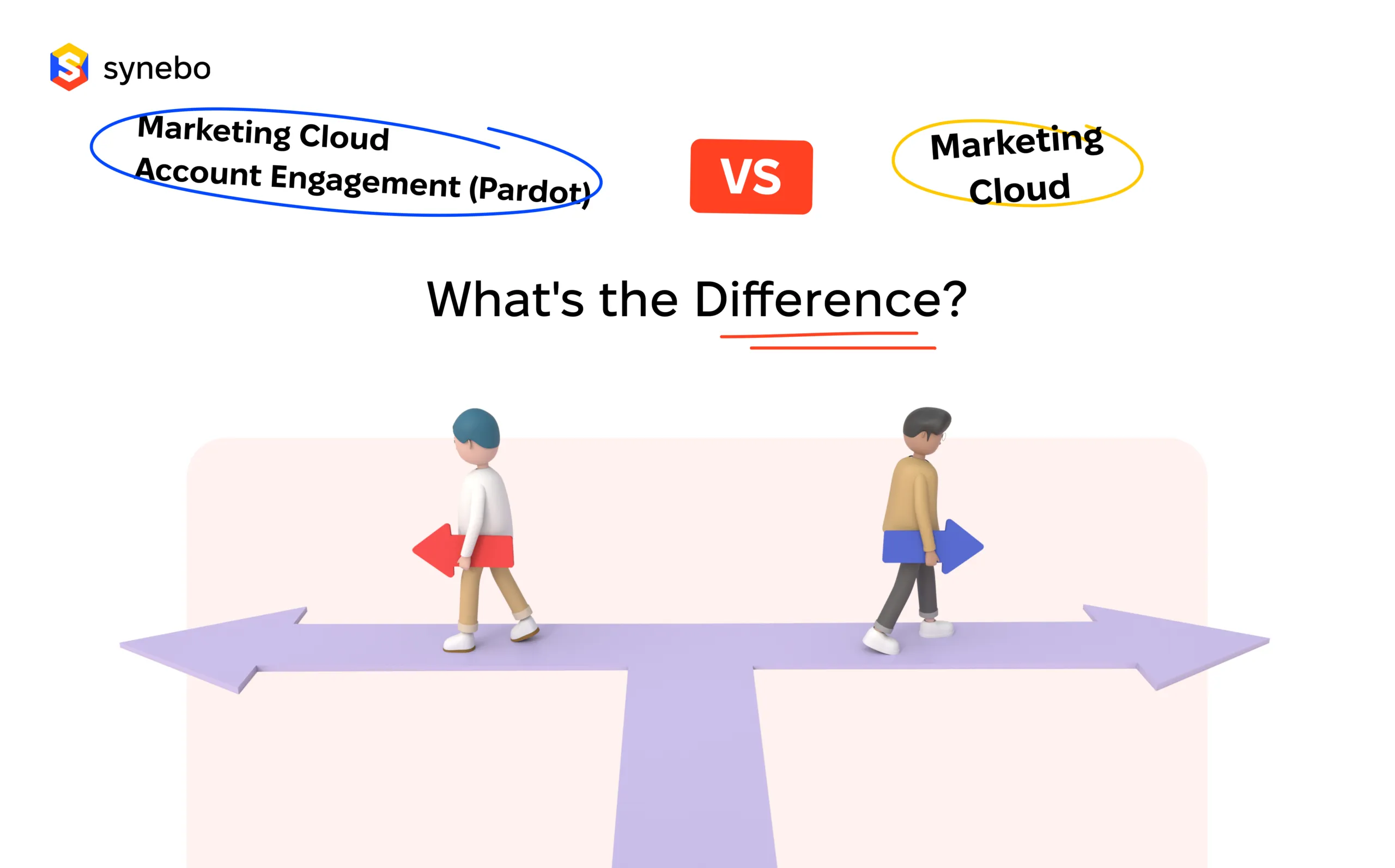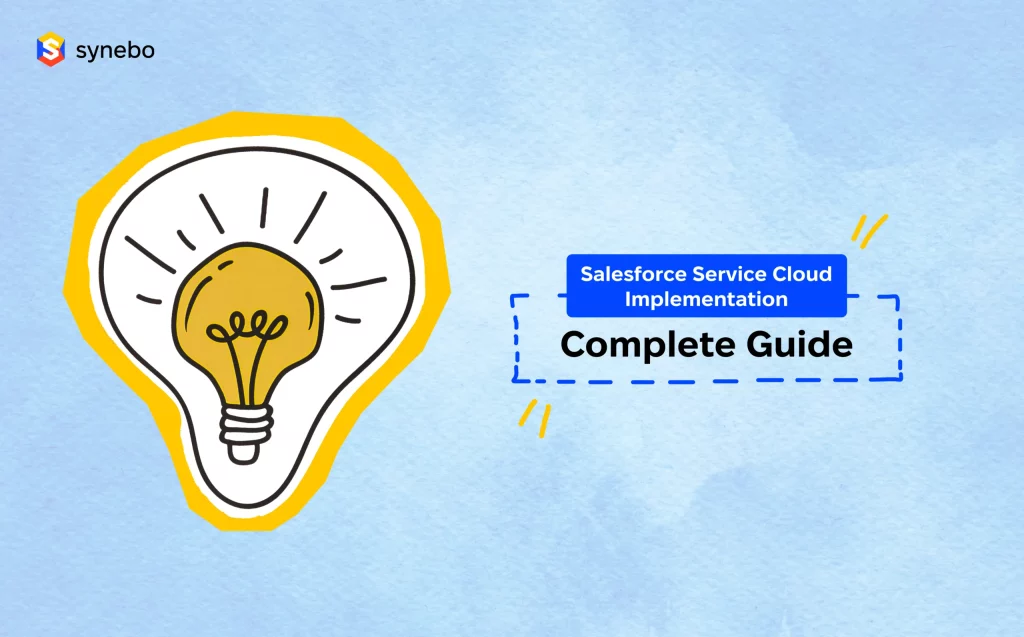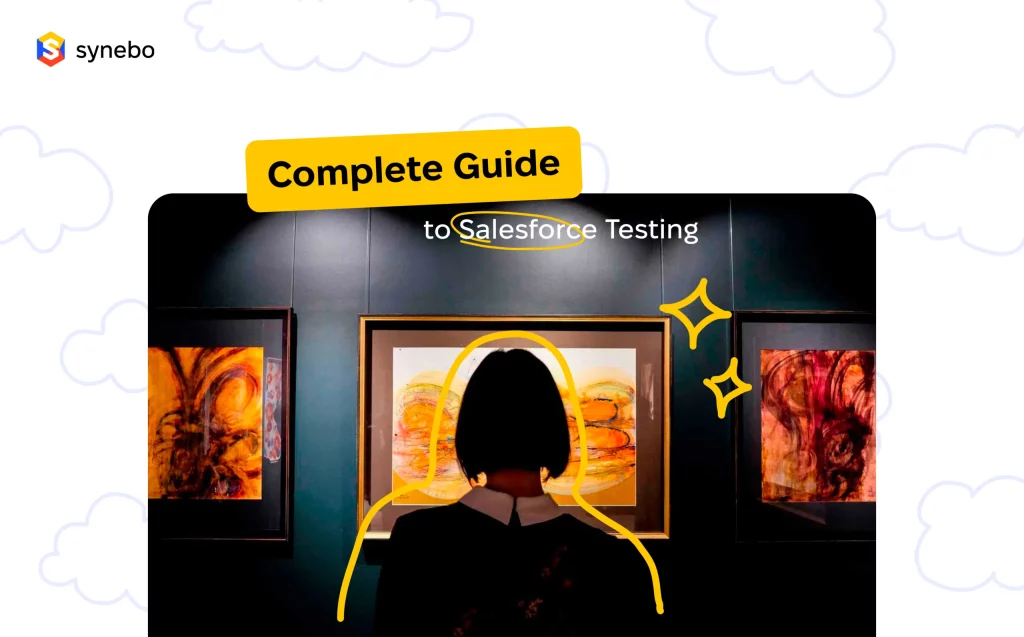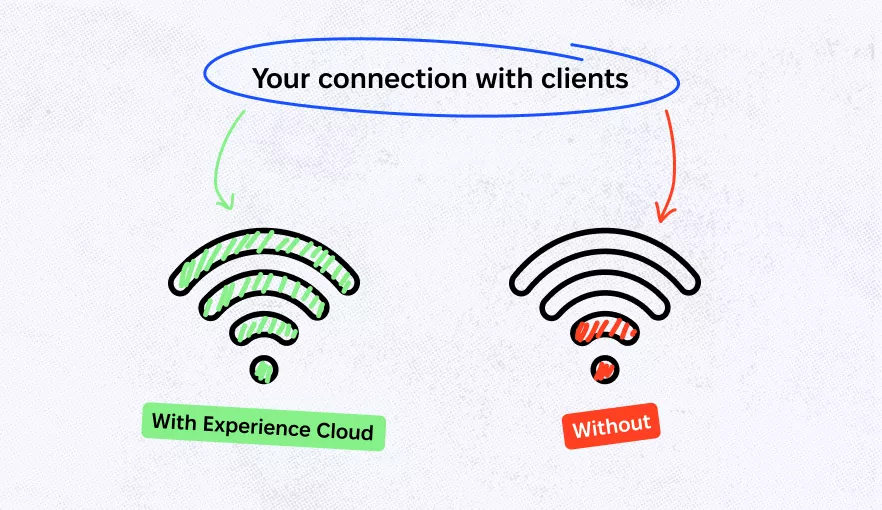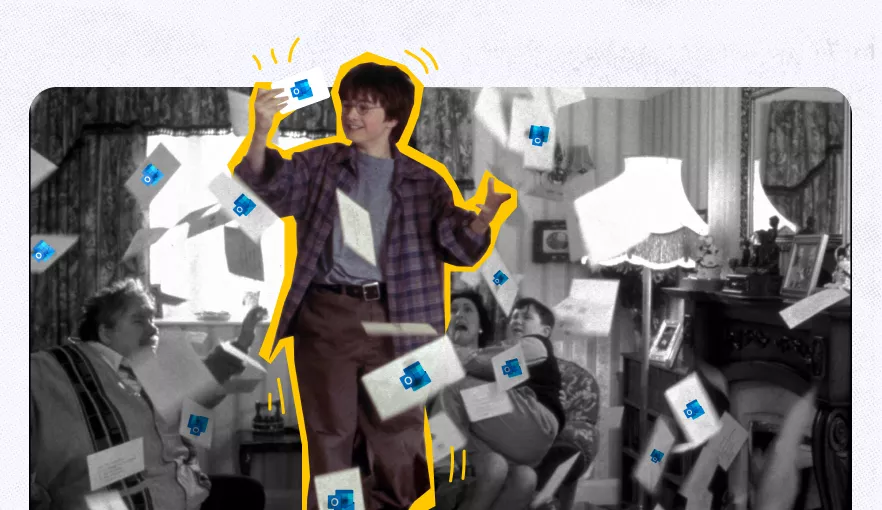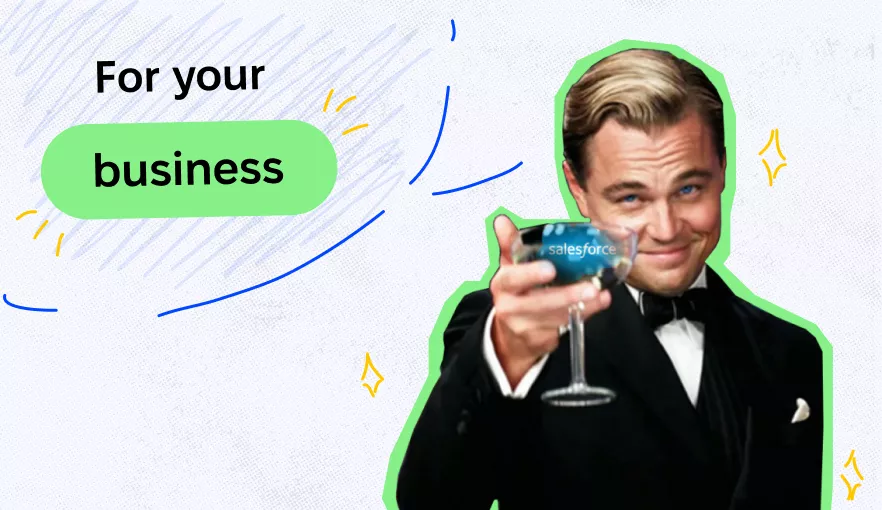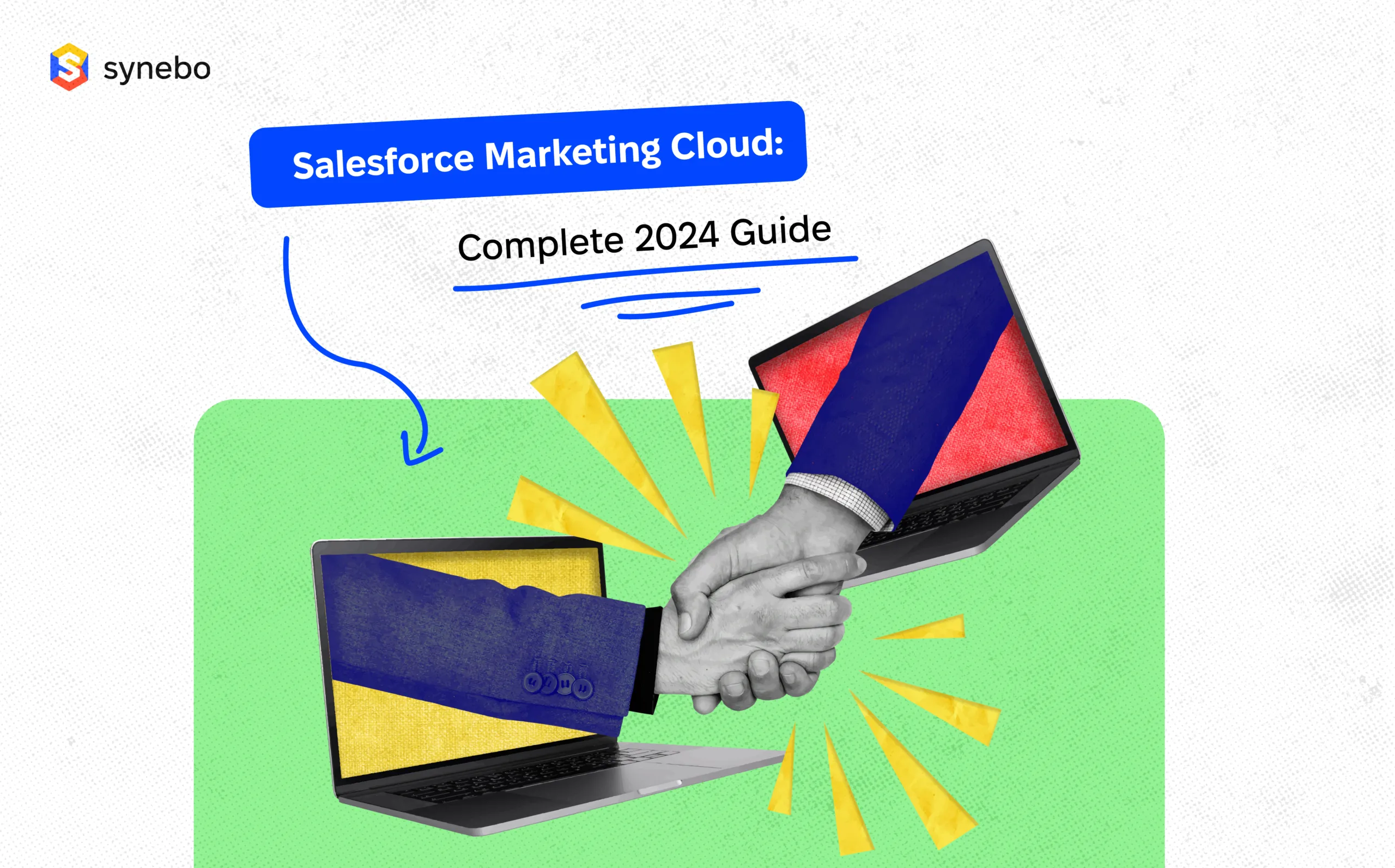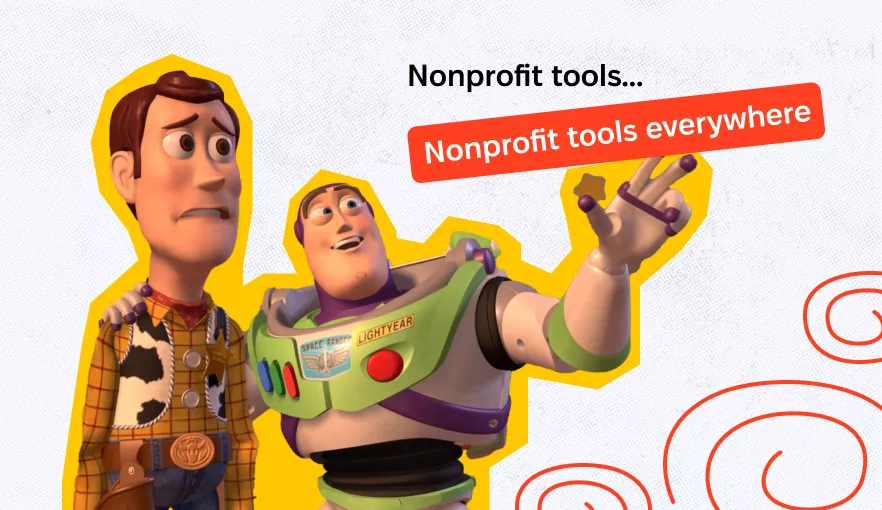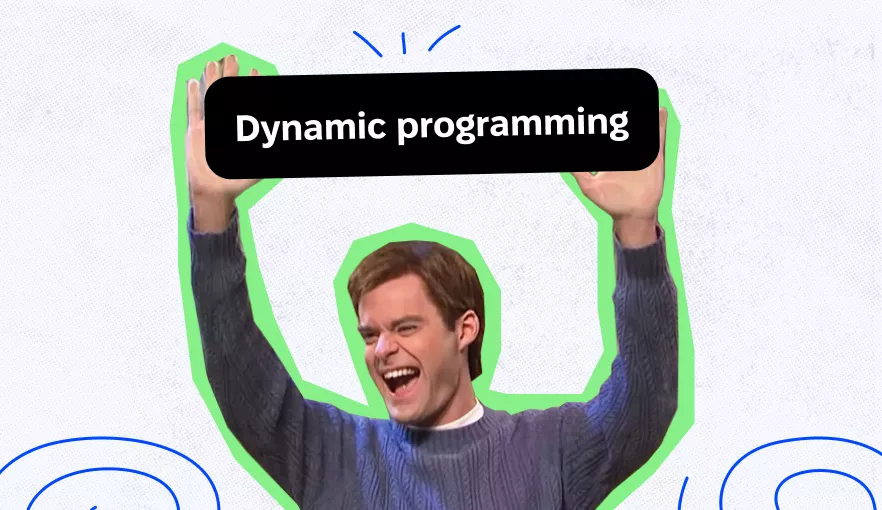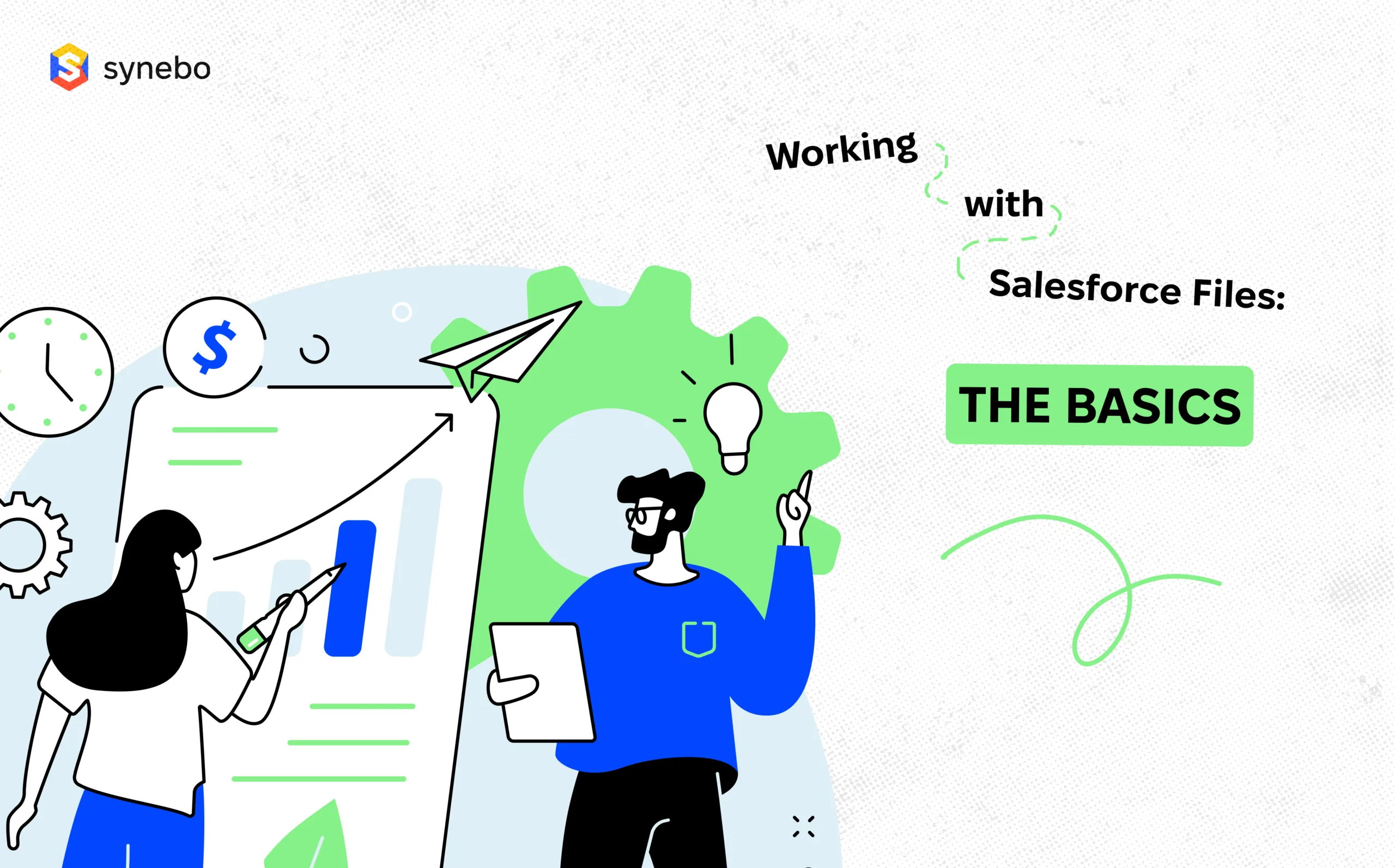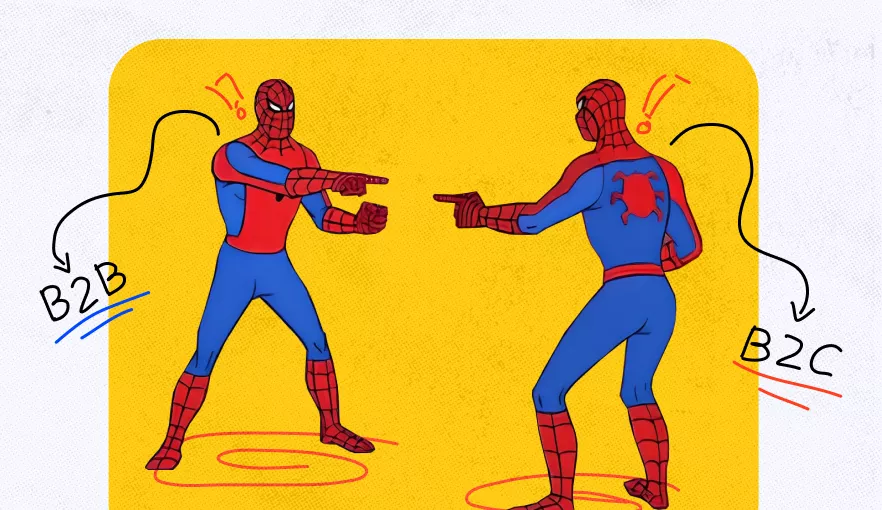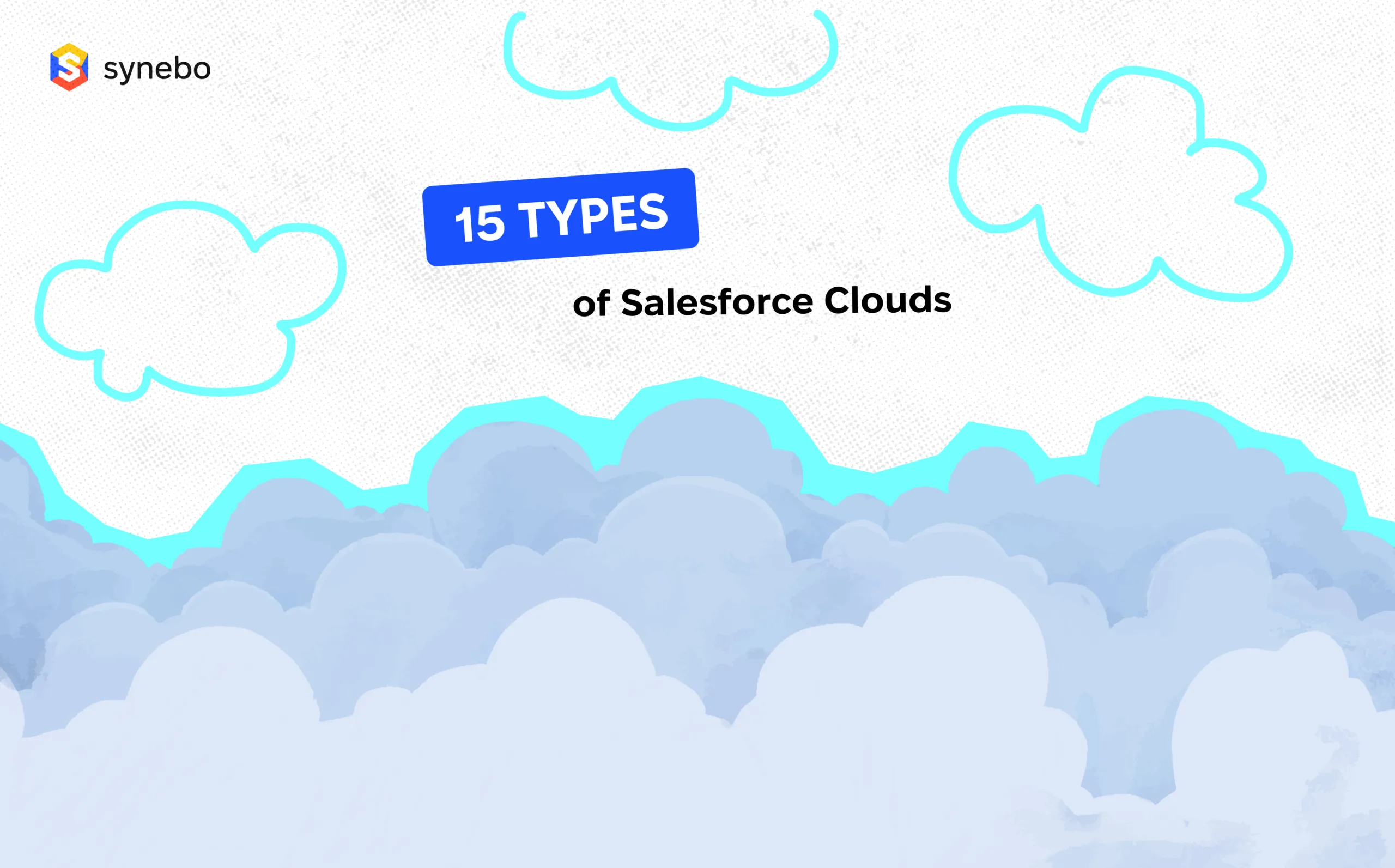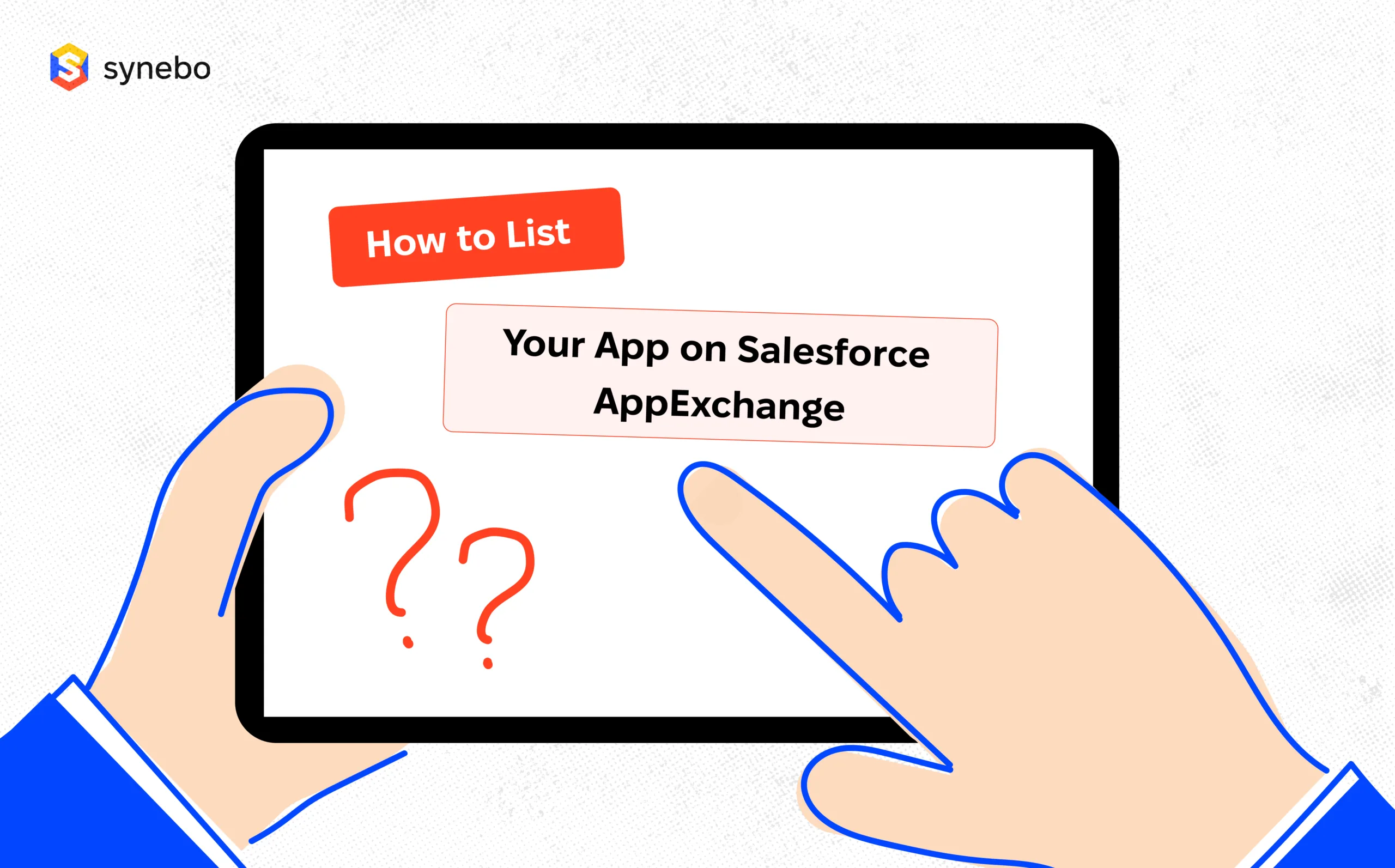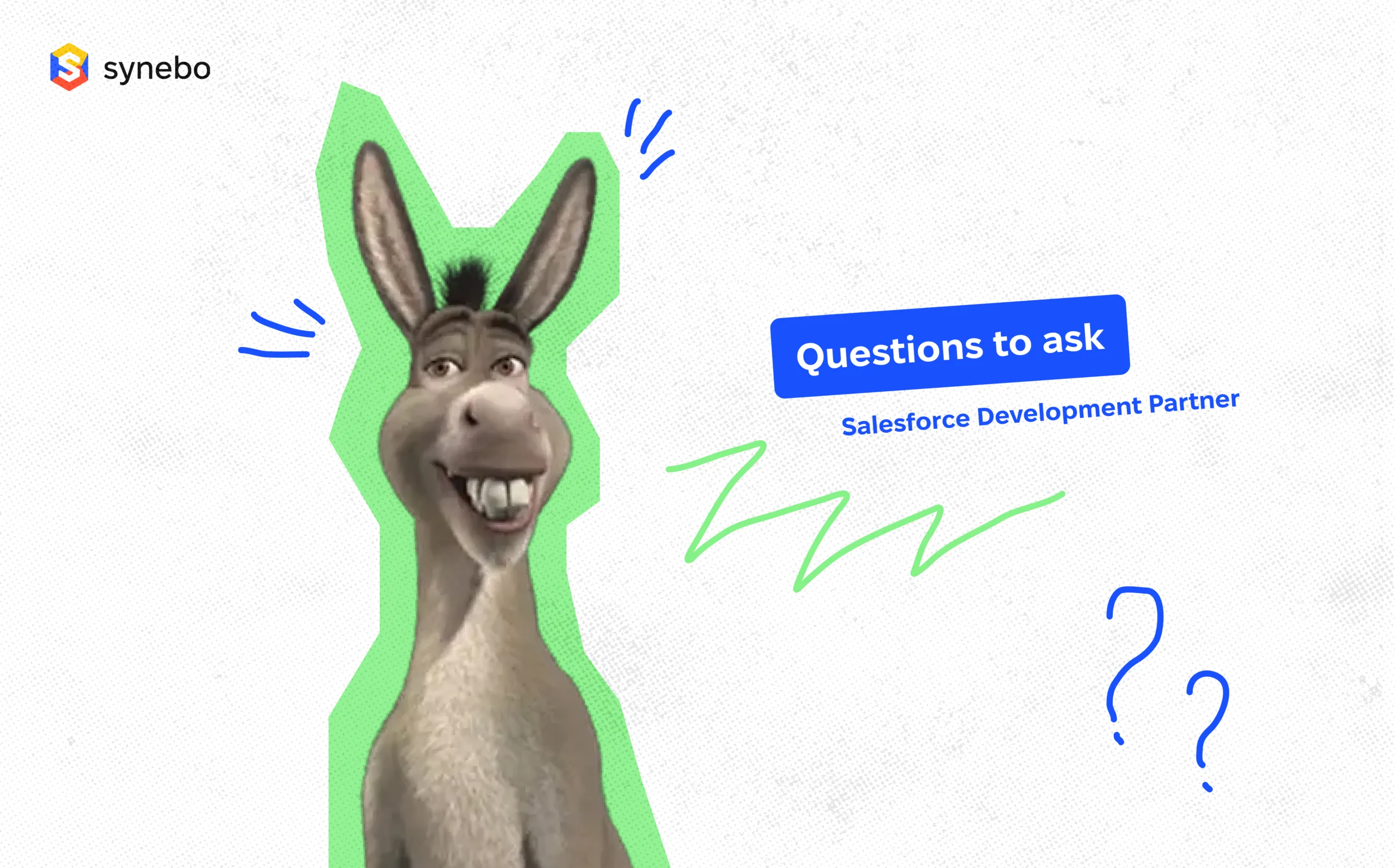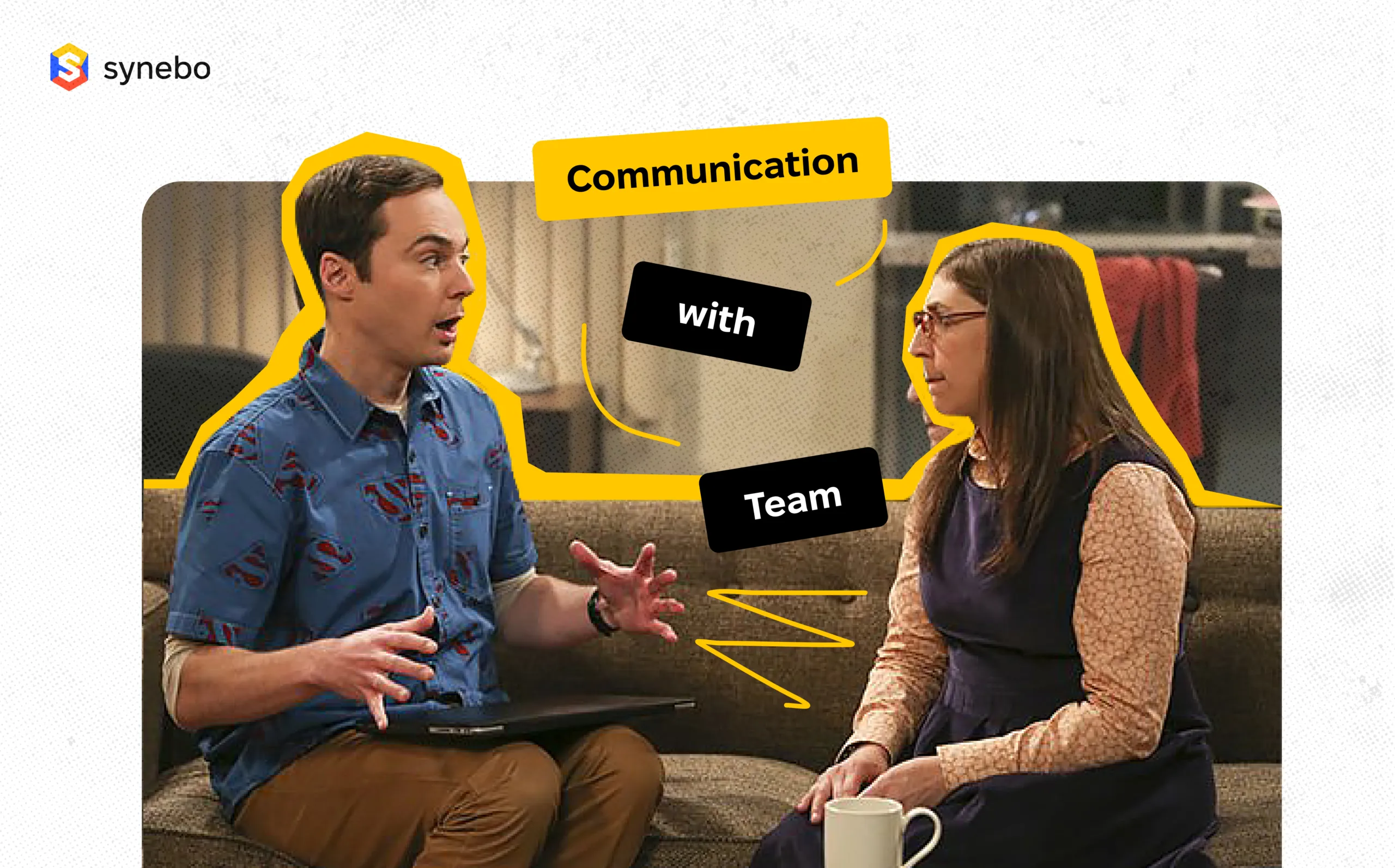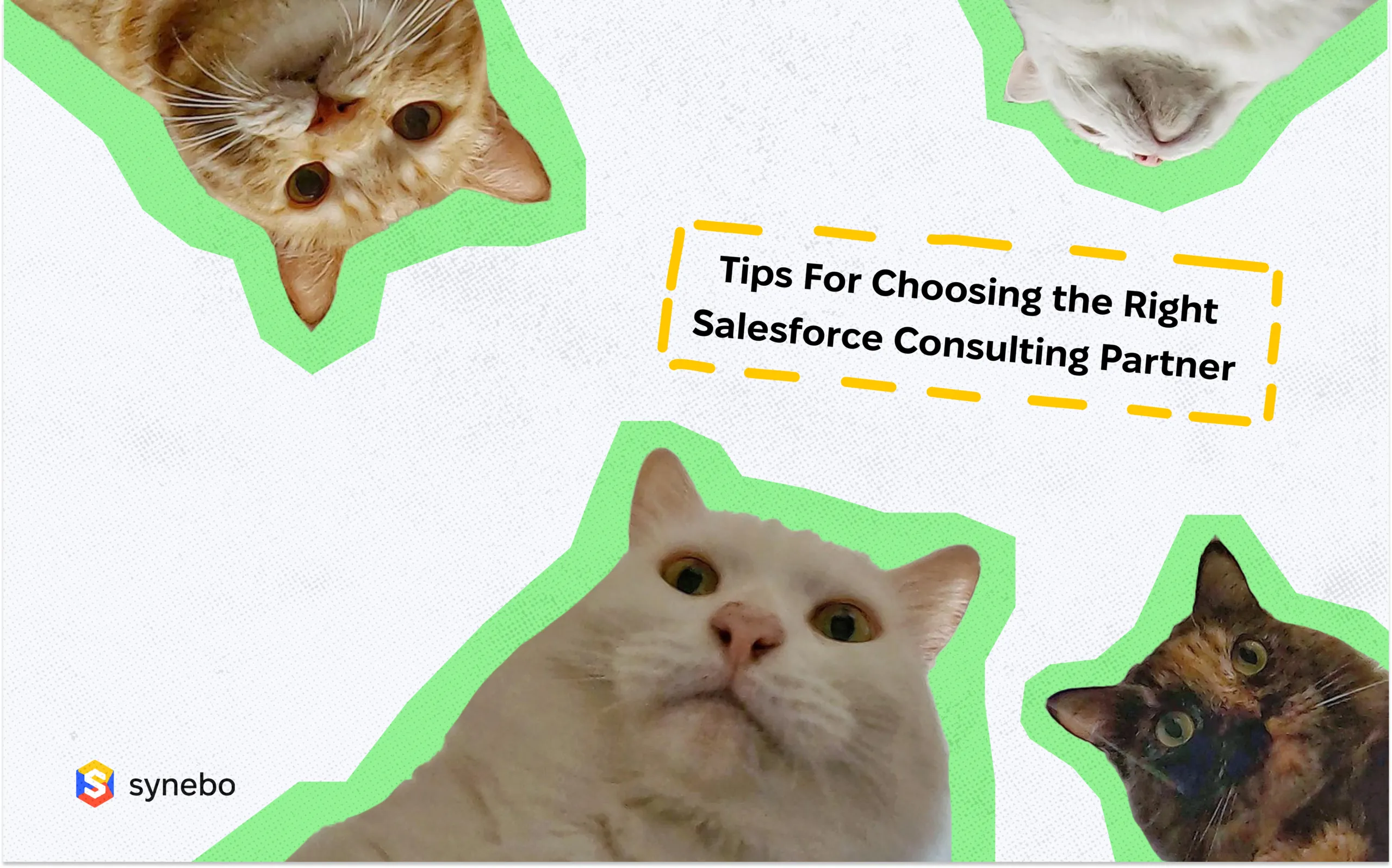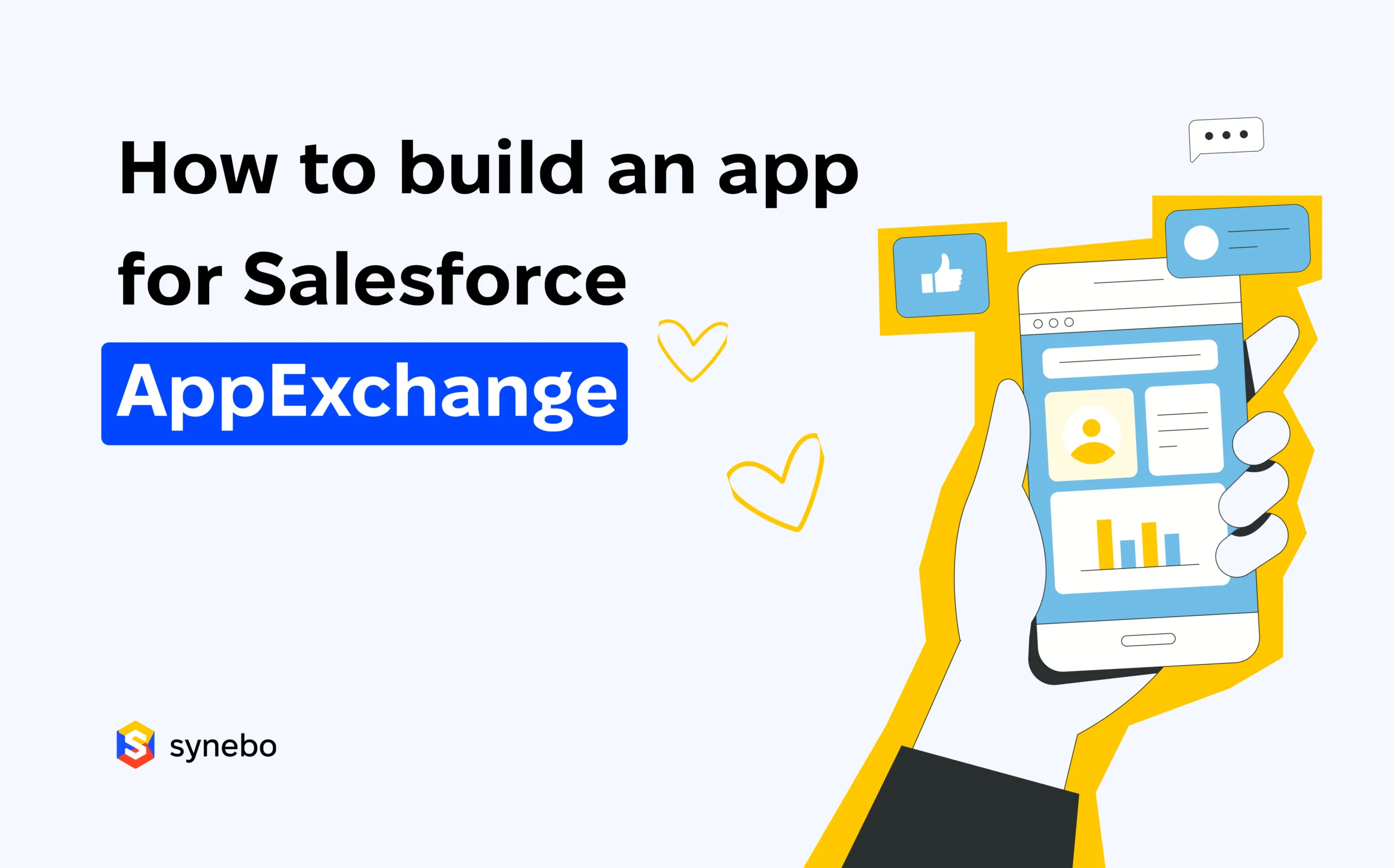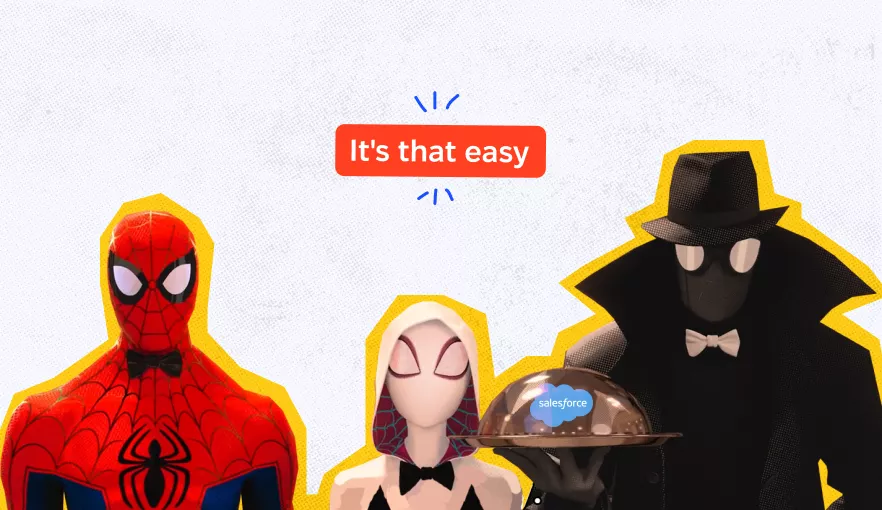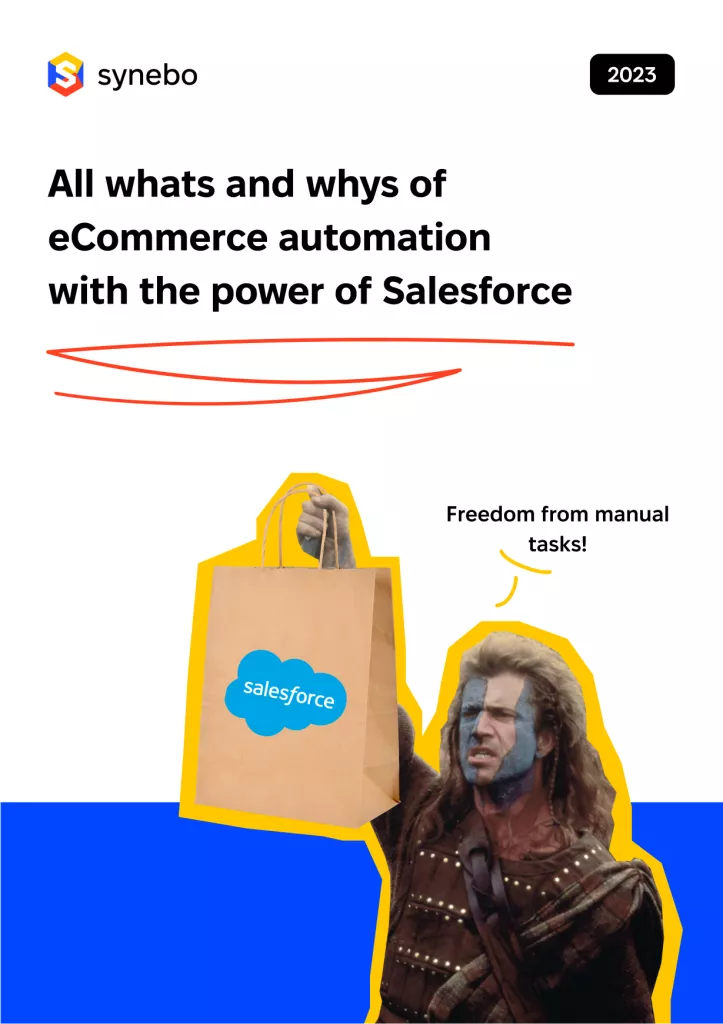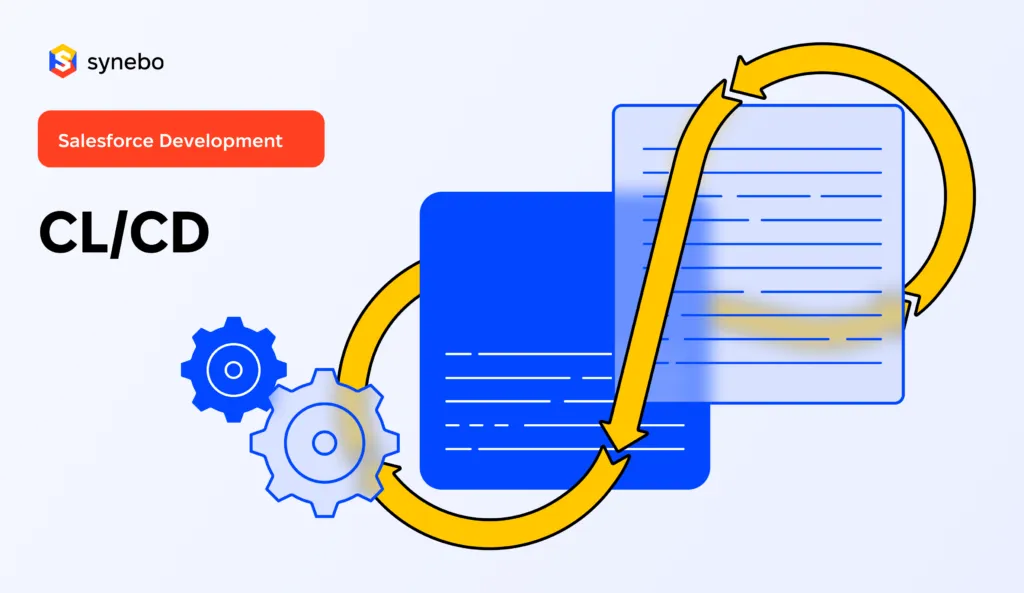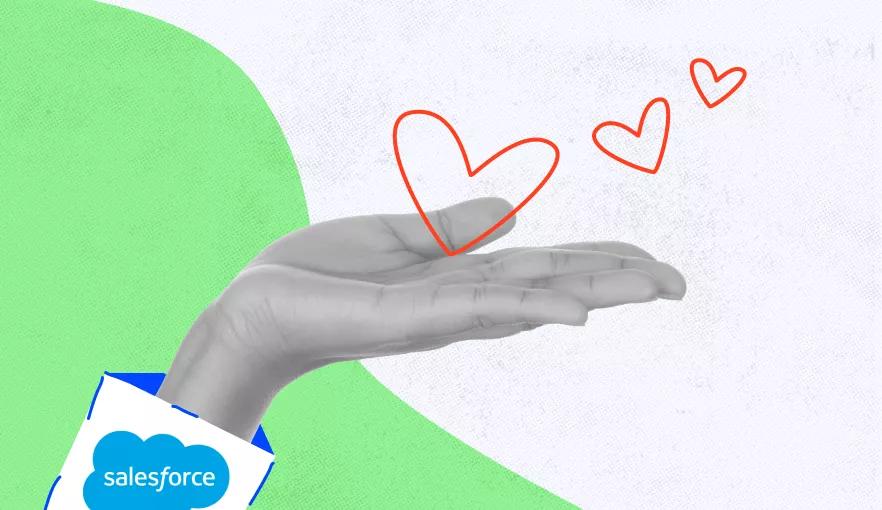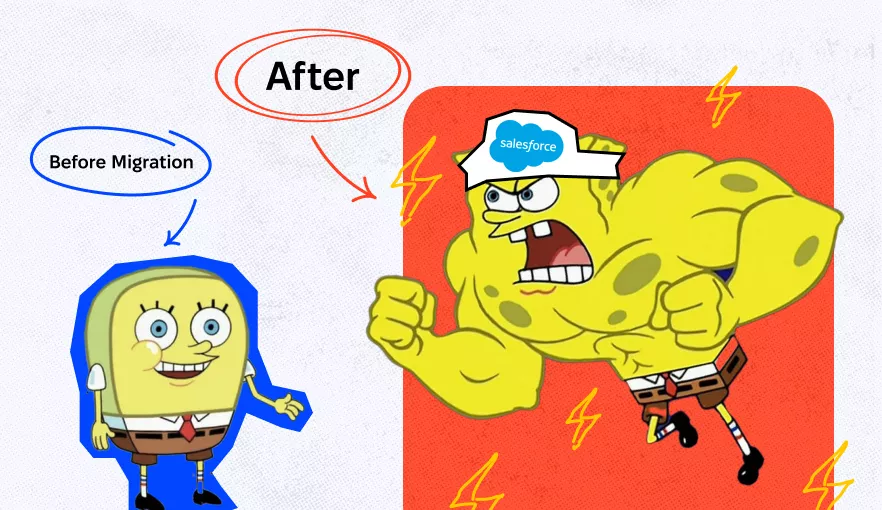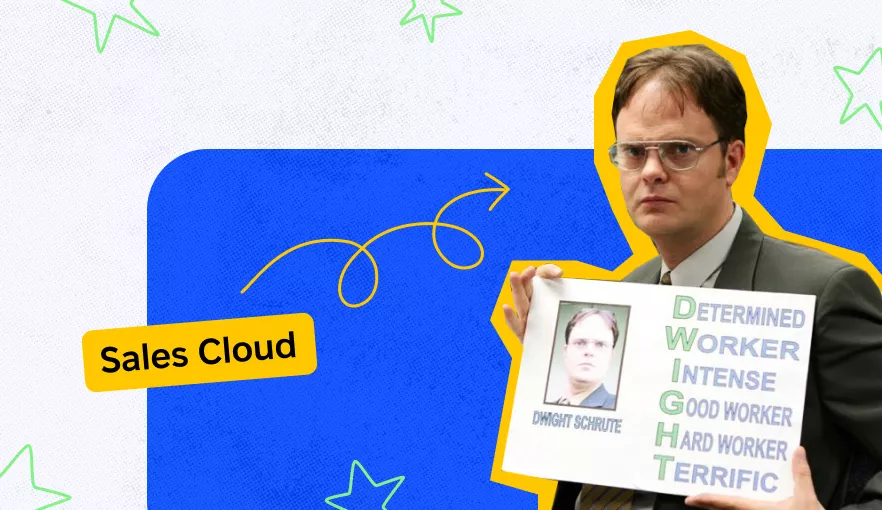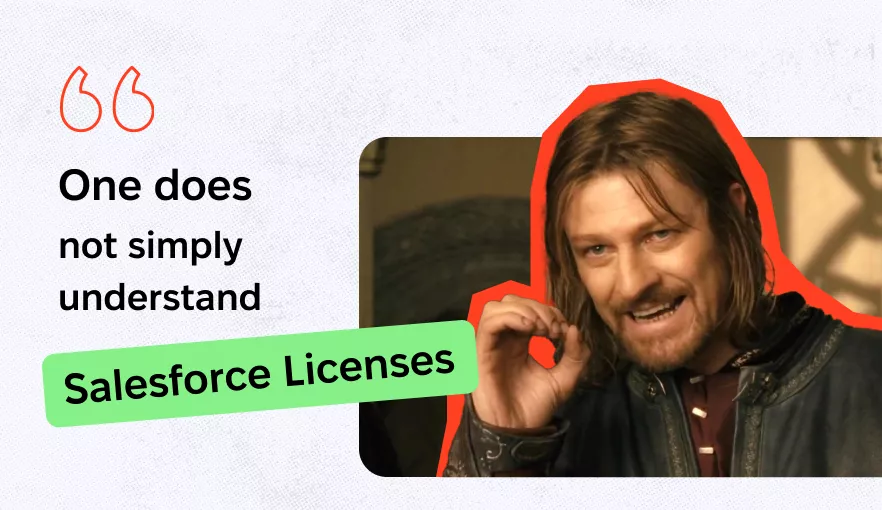What is Salesforce Flow, and Why Do You Need It?
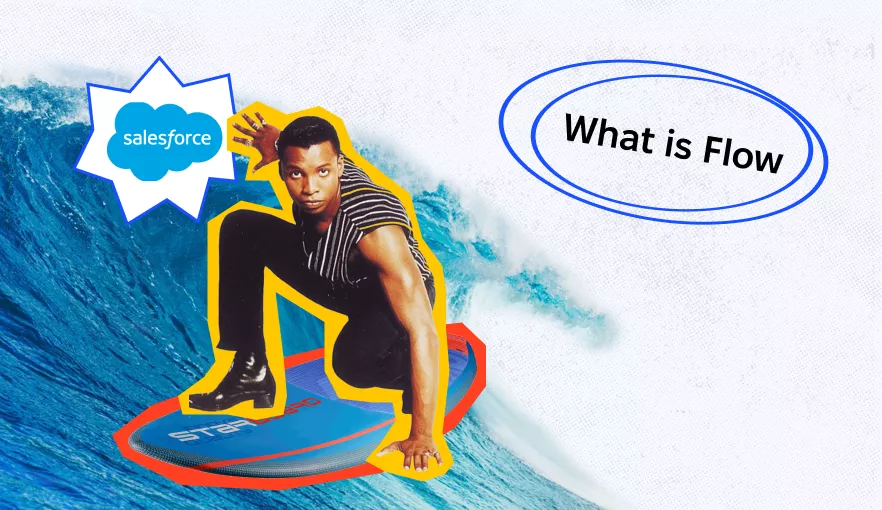
As a cloud-based customer management platform, Salesforce offers businesses a bunch of tools to leverage their performance and customer service quality. And since at Synebo we work with Salesforce and are well-versed in all Salesforce technologies, we’d like to educate others a little and show how each of them works.
We’ve already started our anthology about Salesforce clouds, and today we will cover another important tool the platform offers the users – Salesforce flow. So, let’s figure out what the flow is, how it works and what you get from using it.
Understanding Salesforce Flow
For starters, let’s define the main terms and then shift to reviewing main Salesforce Flow types:
What’s Salesforce Flow?
Salesforce Flow is a powerful automation tool within the Salesforce platform that allows users to automate complex business processes.
Basically, Salesforce Flow enables the creation and execution of automated processes, including branching logic and data manipulation, without the need for coding. Flows can be triggered by specific actions in Salesforce or run on a schedule.
What’s Flow Builder?
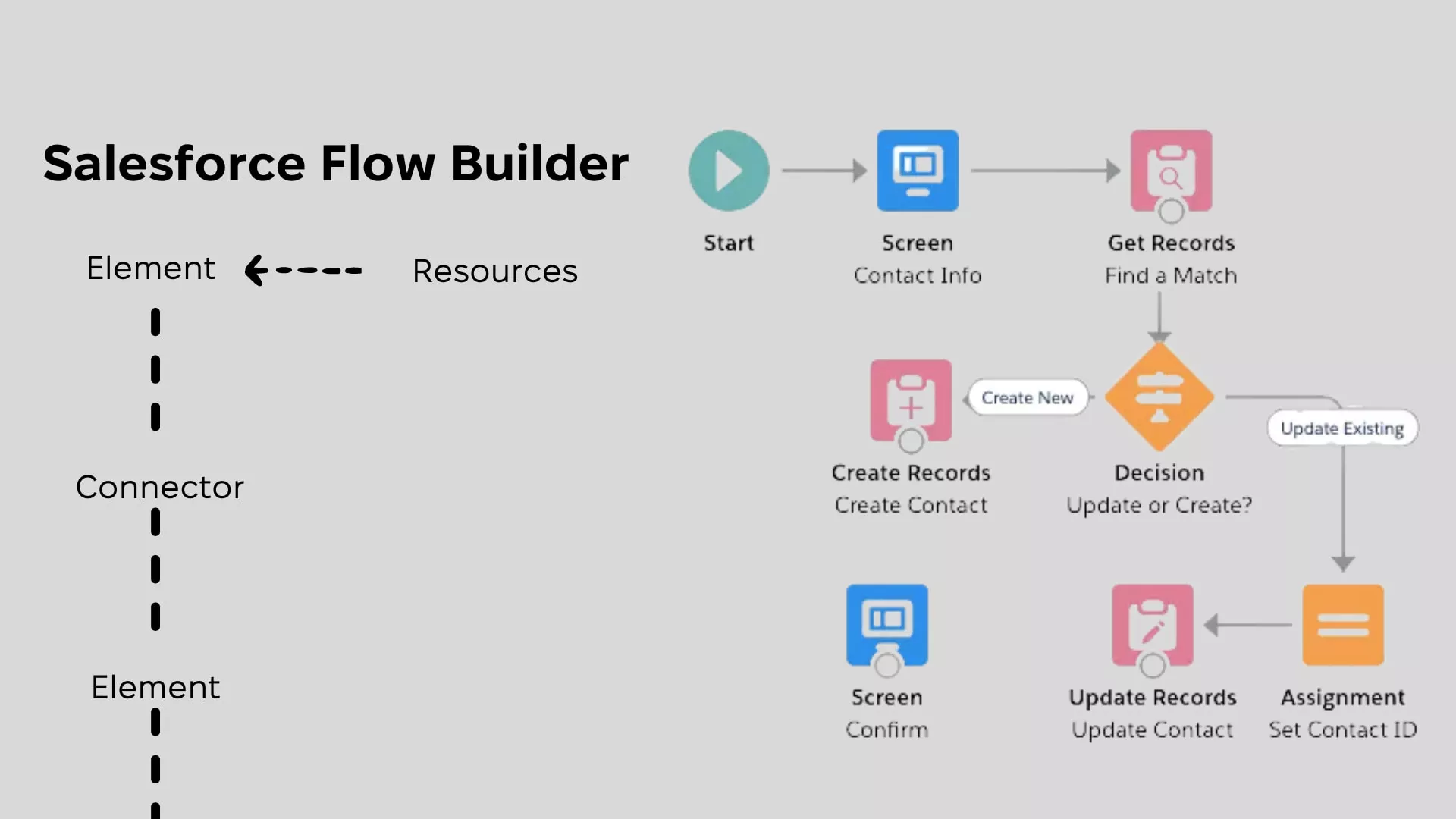
Flow Builder is a declarative interface used to build individual flows in Salesforce.
Flow Builder provides a user-friendly, drag-and-drop interface that allows users to design and construct flows visually. With Flow Builder, users can create a wide range of automated processes, from simple tasks like sending email notifications to more complex workflows involving data updates and integrations, all without writing any code.
Salesforce Flow Main Concepts
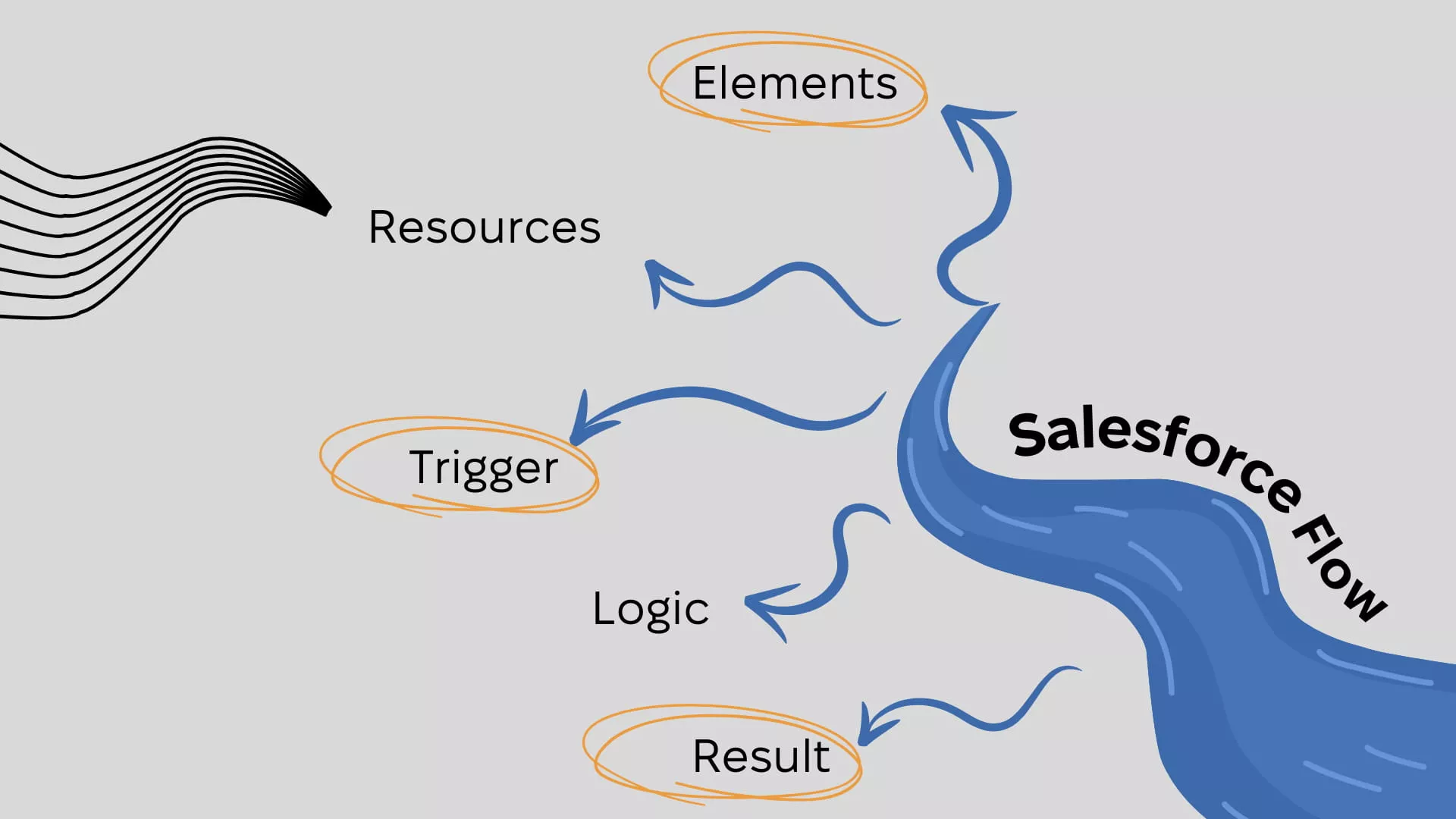
To dig a little bit deeper into the understanding of how Salesforce flow works, we’ll talk about its main concepts. There are five of them:
- Elements: Elements are the building blocks of a Salesforce Flow. They represent individual steps or actions within the flow, such as creating records, updating data, or making decisions based on certain criteria. Users can drag and drop these elements within the Flow Builder to construct the sequence and structure of the flow.
- Resources: Resources in Salesforce Flow act as variables or containers that store data. They can hold values like a customer’s name, their date of birth, or any other specific information needed to execute the flow. Resources are essential for dynamically handling data within the flow, allowing for customization and flexibility in the automation process.
- Trigger: A trigger in Salesforce Flow is a specific condition or event that initiates the flow. This could be a user action, such as updating a record or clicking a button, or a scheduled event, like a daily or weekly time trigger. The trigger is what starts the sequence of actions defined in the flow, ensuring that the automation runs at the right time and under the right conditions.
- Logic: Logic in Salesforce Flow refers to the set of rules and conditions that determine the path the flow takes. It includes decision points, loops, and conditional statements that guide the flow’s execution. The logic defines what happens in response to certain inputs or actions, ensuring that the flow behaves as intended and accomplishes specific tasks in a particular order.
- Result: The result is the final outcome or action that the flow is designed to achieve. This could be anything from sending an automated email to a client, updating a database record, or generating a report. The result is the tangible output of the flow, representing the fulfillment of its intended purpose in automating a business process within Salesforce.
Why Should You Use Salesforce Flow?
Well, let’s get through just a few significant business reasons why to adopt Salesforce flow in your processes:
- Streamlines workflows and saves Time: Salesforce Flow automates repetitive tasks and business processes, freeing up employees to focus on more critical and strategic work. This business automation can significantly reduce the time spent on manual tasks, such as data entry or routine communications, thereby enhancing overall efficiency.
- Improves customer service: By automating processes like customer responses, follow-ups, and data management, Salesforce Flow helps ensure consistent and timely interactions with customers. This leads to improved customer satisfaction as their needs are addressed more quickly and accurately.
- User-friendly and code-free: Flow Builder’s intuitive, drag-and-drop interface makes it accessible for users without coding skills. Admins and business users can create and manage flows easily, reducing the dependency on technical staff and lowering the barrier to implementing automation solutions.
- Cost-effective: Developing custom solutions using Apex or other programming languages requires specialized skills and more resources, making it more costly. Salesforce Flow offers a more economical alternative by enabling powerful automation without the need for extensive programming.
- Flexible and scalable: Salesforce Flow is versatile and can be adapted to a wide range of business needs, from simple tasks to complex workflows. It’s also scalable, meaning it can grow and evolve with the business, accommodating changing requirements and increasing volumes of work.
Salesforce Flow is not recommended for highly complex or specialized processes that require extensive custom coding, intricate logic beyond the scope of declarative tools, or when integrating with external systems that are not natively supported by Salesforce. Additionally, it may not be suitable for scenarios demanding real-time processing with high performance and low latency, where Apex code would be more efficient.
Looking for Salesforce migration services? Don’t hesitate to reach out to Synebo.
The Main Salesforce Flow Types
Flows can be different, use different data, and perform different actions. They use different triggers and can help you automate all tasks related to your company’s customer management. So, in this block, we’ll take at some of the main Salesforce flow types: Screen Flow, Autolaunched Flow, Record-Triggered Flow, Schedule-Triggered Flow, and Platform-Triggered Flow.
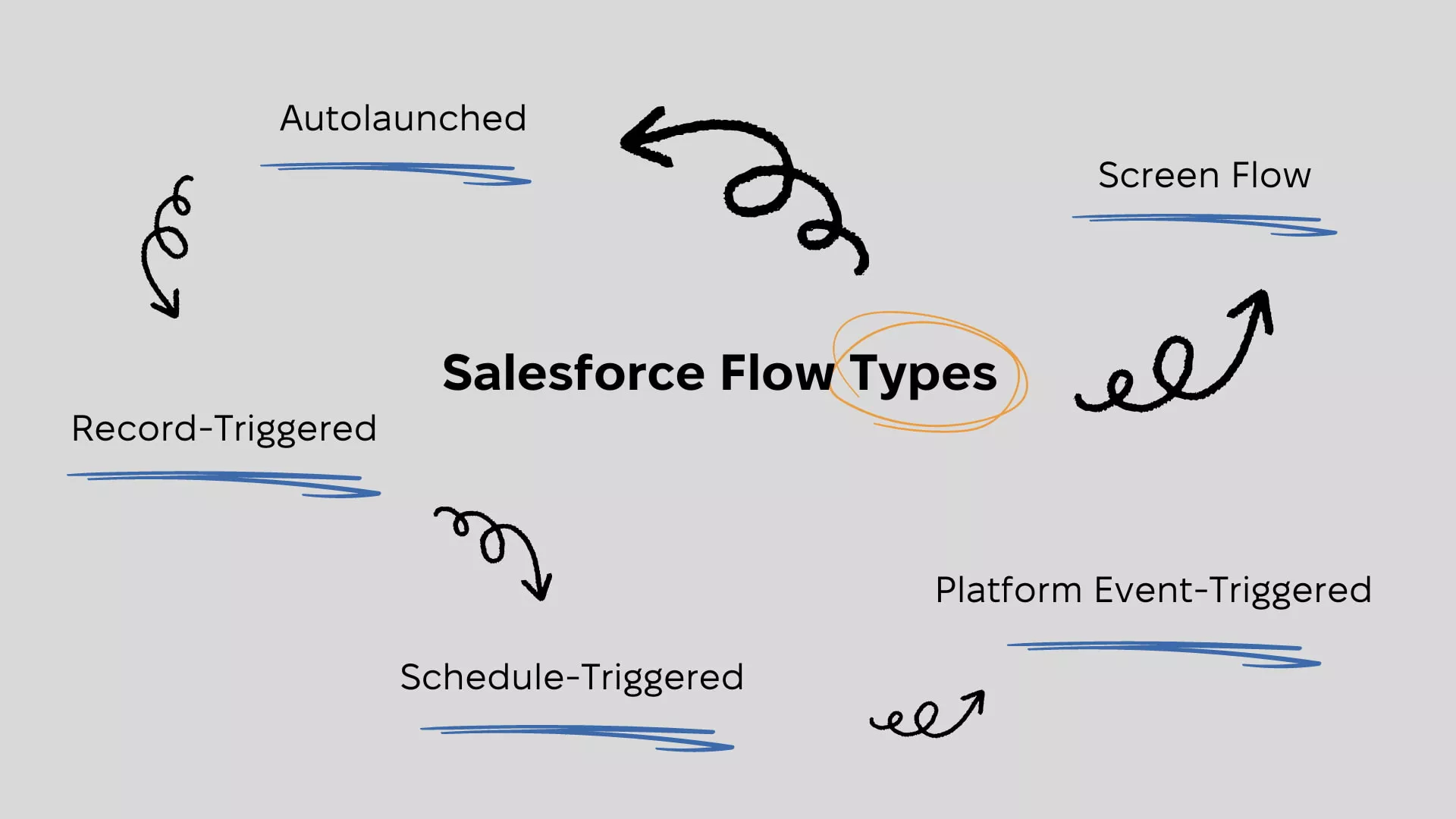
Screen Flow
Screen Flows are your way to better understand your customers. They display screens where users can input their data. So, you can use Screen Flow to automate data collection and make it easier to reach your clients.
Autolaunched Flow
Autolaunched Flow is the one that launches automatically, meaning without the person needing to enter any data. Here, you don’t actually interact with people, and your users don’t know which action of theirs triggers the flow. Autolaunched Flow is also the one that gave rise to all the next types of flows.
Record-Triggered Flow
This Flow is triggered by any record change, whether it’s creating a record, updating, saving, or deleting it. So, you can use it, for example, to delete all associated records when deleting a contact. The action itself can be triggered in different ways, both before and after the trigger, every time the changes happen or after the changes meet special criteria.
Schedule-Triggered Flow
That’s a pretty obvious one and works exactly the way it sounds – on schedule. For instance, you might need to automatically send congratulatory messages to your customers every Christmas Eve, so you just create a flow and set a date for it to be triggered.
Platform Event-Triggered Flow
Such flows work with different Platform Events (actions platform performs) and are triggered by them. Let’s say, your platform has problems with processing a user’s payment. In this situation you might need your CRM to send a message to your technical team to see what caused the error, so you create a Platform Event-Triggered Flow.
How to Сreate a Flow in Salesforce?
Creating a flow in Salesforce involves a series of steps that allow you to automate complex business processes. Here’s a step-by-step guide to help you through the process:
Step 1: Open Flow Builder
- Navigate to the Flow Builder. In Salesforce, enter “Flows” in the Quick Find box, select Flows, and then click on New Flow.
- Choose the Flow Type. Select the type of flow you need (e.g., Record-Triggered, Scheduled, Autolaunched, etc.) and click Create.
Step 2: Understand the Flow Context
- Recognize the Differences. Different flow types offer different features. For instance, Record-Triggered and Scheduled Flows provide access to the $Record global variable, which contains fields of the triggering record and its parents.
- For Autolaunched Flows. If your flow is autolaunched, remember to manually create any required input variables.
Step 3: Set Up Inputs
- Arrange your inputs: Before adding elements, ensure your inputs are correctly set up. This step is crucial for the flow to operate effectively.
Step 4: Add Elements to the Flow
- Click the ‘+’ Button. After the start element, click the ‘+’ button to add new elements.
- Choose elements. Select from a range of elements that represent different actions (e.g., read/write data, display information, execute logic, manipulate data).
Step 5: Save Your Flow
- Regularly save. As you build your flow, save your progress to avoid losing any configurations.
Step 6: Test Your Flow
- Conduct thorough testing. Ensure your flow works as intended by running comprehensive tests.
- Debug if necessary. If issues arise, utilize debugging tools to resolve them.
Step 7: Activate and Distribute
- Activate the Flow. Once testing is complete and the flow is working correctly, activate it.
- Distribute to users. Make the flow available to the intended users, whether they are internal, external, or part of another organization.
Flows vs. Apex: What’s Better?
When comparing Flows and Apex, it’s essential to consider the specific needs and context of your business. Flows might be the go-to option for companies looking for ease of use and straightforward implementation. Its user-friendly interface and intuitive design are well-suited for businesses seeking simplicity and quick deployment.
On the other hand, Apex offers robust customization options and advanced features, making it ideal for businesses requiring more tailored solutions and scalability.
| Criteria | Salesforce Flow | Apex |
|---|---|---|
| Ease of Use | Highly user-friendly with an intuitive interface, ideal for quick adaptability. | Moderately user-friendly with a focus on advanced functionalities. |
| Customization | Offers basic customization options suitable for standard requirements. | Provides extensive customization capabilities for tailored solutions. |
| Scalability | Suitable for moderate scaling, catering to growing business needs. | Highly scalable, ideal for businesses with expanding or large-scale operations. |
| Implementation Time | Shorter implementation period, facilitating quicker deployment. | Longer implementation time due to complexity and customization. |
| Cost | Generally more cost-effective, better for businesses with limited budgets. | Higher cost, reflecting the advanced features and customization options. |
| Learning Curve | Easier to learn and adopt, requiring minimal training. | Steeper learning curve due to more complex features and options. |
| Advanced Features | Includes basic features that cover fundamental business needs. | Equipped with a range of advanced features for complex business requirements. |
| Ideal for Business Size | Best suited for small to medium-sized businesses. | More appropriate for medium to large businesses with complex needs. |
Need a trusted Salesforce consulting firm? Contact Salesforce specialists from Synebo and let’s discuss!
Considerations When Migrating to Flow Tool
Here are some of the main technical and other aspects to pay attention to when considering migration of your process or your workflow to Flow:
Migration of Process to Flow: Considerations
General requirements:
- Available in Salesforce Classic and Lightning Experience.
- Supported editions include Essentials, Professional, Enterprise, Performance, Unlimited, and Developer.
Key technical aspects:
- Processes with recursion are only evaluated once during migration.
- Migrated processes become Actions and Related Record-optimized (after-save) flows.
- The invoke flow action is migrated as a subflow element.
- Scheduled actions are migratable only under specific conditions.
- Post to Chatter actions and cross-object references in formulas can’t be migrated.
- Custom metadata references in formulas are maintained post-migration.
Supported processes:
- Record-triggered processes are supported.
- Action types that can be migrated include record update, record create, invoke flow, invoke Apex, and email alert.
Migration of Workflow to Flow: Considerations
General requirements:
- Available in Salesforce Classic and Lightning Experience.
- Supported editions include Essentials, Professional, Enterprise, Performance, Unlimited, and Developer.
Key technical aspects:
- Workflow rules with only field updates are converted into fast field update flows.
- Record-triggered flows may behave differently from similar workflow rules.
- At-rest pending time-based actions become scheduled paths upon record change.
Supported workflow rules:
- Rules containing field-based criteria, field updates, email alerts, outbound messages, and time-dependent workflow actions.
- Rules with criteria formulas set to true, equal to null, and not equal to null.
Unsupported workflow features:
- Criteria with no defined workflow actions, global variable fields, fields on related records, record types, specific operators, and formulas using certain functions.
- Tasks and workflows with multiple currencies or relative date values.
Manual Conversion Methods:
- Use Decision elements in Flow for unsupported use cases.
- Custom condition logic for operators like ‘does not contain’.
- Create Records option for tasks.
- Action element for Email Alerts and Outbound Messages.
- Decision element for replicating relative date values.
It’s important to note that manual conversions can impact performance and affect time-based workflow triggers.
For advanced changes in the Salesforce environment, you will likely need Salesforce development services from a trusted provider.
Final Take
As you see, Salesforce Flow is a pretty useful and available tool. But we understand that not everyone wants to go into the details and figure it out on their own. Creating flows is easy, but having people who create everything for you is actually easier. So, if you need any help with understanding or managing your flows, just contact Synebo team and rest assured everything works the way it’s supposed to do.